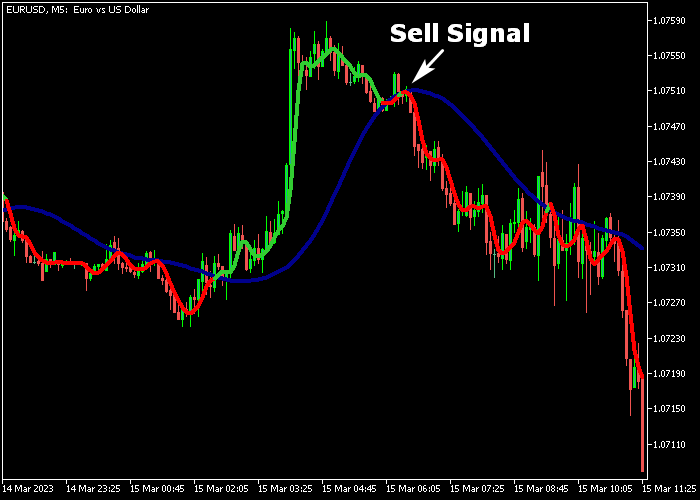The Ehlers Laguerre Forex Signals indicator for Metatrader 5 is a simplified version of the classic Laguerre technical oscillator.
This version draws interesting buy and sell signal lines on the main chart screen.
All signal lines together create a crossover trading system that should work for any trading style.
Trade Logic:
- A green signal line indicates a bullish trend.
- A red signal line indicates a bearish trend.
The following indicator inputs can be modified: gamma, style, and colors.
Feel free to experiment with the gamma period.
First, familiarize yourself with this technical indicator and test it on a demo account.
It supports all time frames and Forex pairs.
Download Indicator 🆓
EhlersLaguerreFilter.mq5 Indicator (MT5)
Chart Example
The following chart shows how the Ehlers Laguerre Forex Signals indicator looks when applied to the MT5 chart.
How To Buy And Sell Forex Pairs With The Ehlers Laguerre Forex Signals Indicator?
Find a simple trading example below:
Buy Signal
- A bullish signal occurs when the green signal line appears on the chart.
- Open a long trade and set a stop loss below previous swing support.
- Close the buy trade for a fixed profit target, or wait for the red signal line.
Sell Signal
- A bearish signal occurs when the red signal line appears on the chart.
- Open a short trade and set a stop loss above previous swing resistance.
- Close the sell trade for a fixed profit target, or wait for the green signal line.
Download Now 🆓
EhlersLaguerreFilter.mq5 Indicator (MT5)
Frequently Asked Questions
How Do I Install This Custom Indicator On Metatrader 5?
- Open the MT5 trading platform
- Click on the File menu button located at the top left part of the platform
- Click on Open Data Folder > MQL5 folder > Indicators
- Copy the EhlersLaguerreFilter.mq5 indicator file in the Indicators folder
- Close and restart the trading platform
- You will find the indicator here (Navigator window > Indicators)
- Drag the indicator to the chart to get started with it!
How Do I Edit This Indicator?
- Click in the open chart with your right mouse button
- In the dropdown menu, click on Indicator List
- Select the indicator and click on properties
- Now you can edit the inputs, colors, levels, scale and visualization
- Finally click the OK button to save the new configuration