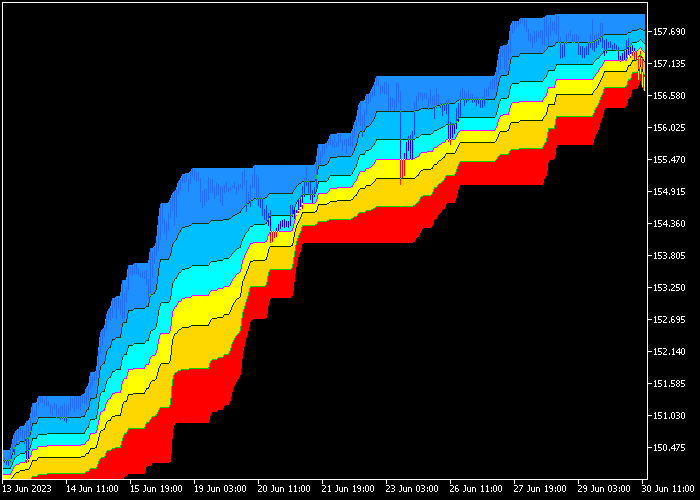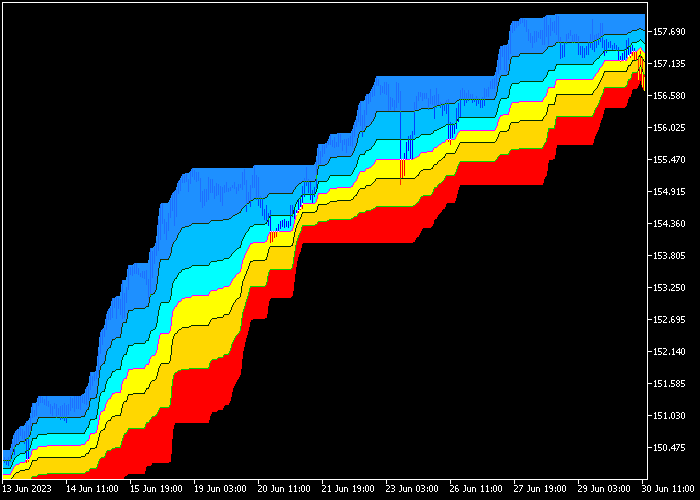The Donchian Fibonacci Clouds indicator for Metatrader 5 follows the Forex trend and enables traders to pinpoint exact trade entry levels and take profit targets.
The indicator gets loaded in the main chart as colored trading clouds ready for use.
How does it identify the market trend?
- An upward trending Donchian Fibo trading channel indicates an uptrend.
- A downward trending Donchian Fibo trading channel indicates a downtrend.
You have the flexibility to adjust the following indicator inputs and variables: averaging period, extreme points type, margins, levels, and colors.
The Donchian Fibonacci Clouds indicator can be easily integrated with an existing trading strategy to confirm buy and sell market trends.
Make yourself familiar with this technical indicator and test it first on a demo account for an extended period.
Download Indicator 
donchian_fibo_clouds.mq5 Indicator (MT5)
Chart Example
The picture below shows how the Donchian Fibonacci Clouds indicator looks like when applied to the MT5 chart.
How To Buy And Sell Currency Pairs With The Donchian Fibonacci Clouds Indicator?
Find a simple trading example below:
Buy Signal
- A rising currency market trend is confirmed when the Donchian Fibo clouds channel is rising.
- A buy signal occurs when the candle touches the red colored middle line from above.
- Open a buy market order and place a stop loss order below the lower red colored Donchian Fibo cloud.
- Take profit when the candle reaches the upper blue colored cloud.
Sell Signal
- A declining currency market trend is confirmed when the Donchian Fibo clouds channel is falling.
- A sell signal occurs when the candle touches the red colored middle line from below.
- Open a sell market order and place a stop loss order above the upper blue colored Donchian Fibo cloud.
- Take profit when the candle reaches the lower red colored cloud.
Download Now 
donchian_fibo_clouds.mq5 Indicator (MT5)
Frequently Asked Questions
How Do I Install This Custom Indicator On Metatrader 5?
- Open the MT5 trading platform
- Click on the File menu button located at the top left part of the platform
- Click on Open Data Folder > MQL5 folder > Indicators
- Copy the donchian_fibo_clouds.mq5 indicator file in the Indicators folder
- Close and restart the trading platform
- You will find the indicator here (Navigator window > Indicators)
- Drag the indicator to the chart to get started with it!
How Do I Edit This Indicator?
- Click in the open chart with your right mouse button
- In the dropdown menu, click on Indicator List
- Select the indicator and click on properties
- Now you can edit the inputs, colors, levels, scale and visualization
- Finally click the OK button to save the new configuration