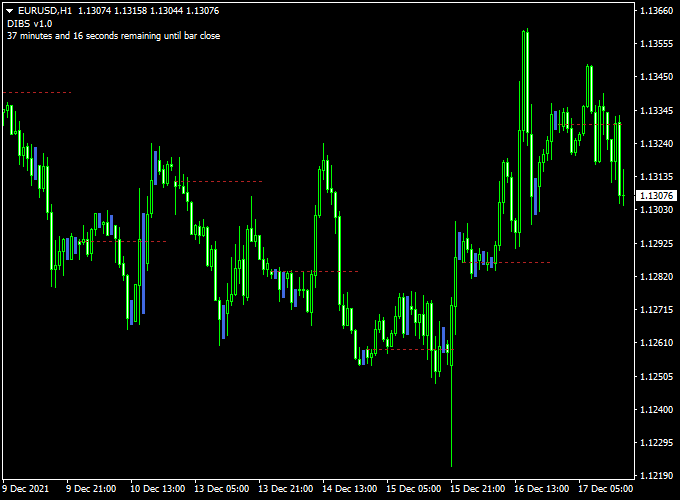DIBS v1.0 is a free MetaTrader 4 Forex indicator that enables traders to trade breakouts above or below the daily open line.
The indicator appears in the main MT4 chart window in the form of a red daily open line along with colored candlesticks.
The indicator also displays the time remaining until the next bar appears on the chart. This information is updated with every tick.
Trade idea:
- Open a buy trade whenever price closes above the daily open line and the overall trend is upwards.
- Open a sell trade whenever price closes below the daily open line and the overall trend is downwards.
Free Download:
Download the “dibs-indicator.mq4” indicator for MT4
Indicator Example Chart (EUR/USD H1)
The example chart below displays the Dibs v1.0 mt4 indicator in action on the trading chart.
Tips:
Feel free to use your own favorite trade entry, stop loss and take profit strategy to trade with the Dibs v1.0 Forex indicator.
As always, trade in agreement with the overall trend and practice on a demo account first until you fully understand this indicator.
Please note that even the best trading indicator cannot yield a 100% win rate over long periods.
Indicator Specifications & Inputs:
Trading Platform: Developed for Metatrader 4 (MT4)
Currency pairs: Works for any pair
Time frames: Works for any time frame
Trade Style: Works for scalping, day trading and swing trading
Input Parameters: Variable (inputs tab), color settings & style
Indicator type: Price action
Does the indicator repaint? No.
Download Now:
Download the “dibs-indicator.mq4” indicator for Metatrader 4
How to install this indicator on Metatrader 4?
Open the Metatrader 4 platform
From the top menu, click on “File”
Then click on “Open Data Folder”
Then double click with your mouse button on “MQL4”
Now double click on “Indicators”
Paste the dibs-indicator.mq4 indicator in the Indicators folder.
Finally restart the MT4 platform and attach the indicator to any chart.
How to remove the indicator?
Click with your right mouse button in the chart with the indicator attached onto it.
Select “Indicator List” from the drop down menu.
Select the indicator and press delete.
How to edit the indicator’s inputs and parameters?
Right click with your mouse button in the chart with the indicator attached onto it.
From the drop down menu, click on indicators list.
Select the indicator from the list and press edit.
Now you can edit the indicator.
Finally, press the OK button to save the updated configuration.