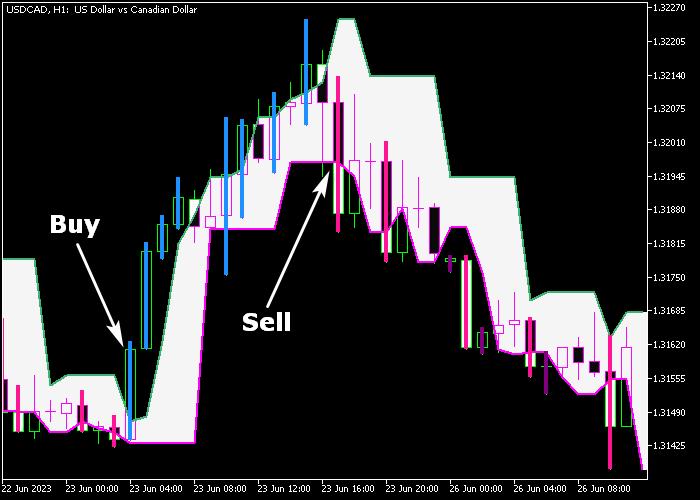The Darvas Box Forex system for Metatrader 5 provides clear and powerful buy and sell trading signals based on the Darvas box trading method.
When applied to a price chart, the Darvas Box system displays a colored filled channel, accompanied by blue and pink colored candles.
How to interpret this trading system?
- Blue colored candles indicate a bullish signal.
- Pink colored candles indicate a bearish signal.
- Consecutive upward sloping Darvas boxes suggest a bullish market trend.
- Consecutive downward sloping Darvas boxes suggest a bearish market trend.
The following indicator inputs and parameters can be modified: symmetry, shift, colors, style.
Make yourself familiar with the Darvas Box Forex system and test it first on a demo account until you fully understand how it works.
It supports all time frames and Forex pairs.
Download Indicator 🆓
darvasboxes_system.mq5 Indicator (MT5)
Chart Example
The following picture shows how the Darvas Box Forex system looks like when applied to the MT5 chart.
How To Buy And Sell Currency Pairs With The Darvas Box Forex system?
Find a simple trading example below:
Buy Signal
- A buy signal is triggered when the blue colored candle closes above the green colored Darvas box line (see chart example above).
- Execute a buy order and place a protective stop loss below the pink colored Darvas line.
- Exit the buy trade for a fixed profit target (for example +25 pips on the M5 chart), or wait for a sell signal.
Sell Signal
- A sell signal is triggered when the pink colored candle closes below the pink colored Darvas box line (see chart example above).
- Execute a sell order and place a protective stop loss above the green colored Darvas line.
- Exit the sell trade for a fixed profit target (for example +35 pips on the M15 chart), or wait for a buy signal.
Download Now 🆓
darvasboxes_system.mq5 Indicator (MT5)
Frequently Asked Questions
How Do I Install This Custom Indicator On Metatrader 5?
- Open the MT5 trading platform
- Click on the File menu button located at the top left part of the platform
- Click on Open Data Folder > MQL5 folder > Indicators
- Copy the darvasboxes_system.mq5 indicator file in the Indicators folder
- Close and restart the trading platform
- You will find the indicator here (Navigator window > Indicators)
- Drag the indicator to the chart to get started with it!
How Do I Edit This Indicator?
- Click in the open chart with your right mouse button
- In the dropdown menu, click on Indicator List
- Select the indicator and click on properties
- Now you can edit the inputs, colors, levels, scale and visualization
- Finally click the OK button to save the new configuration