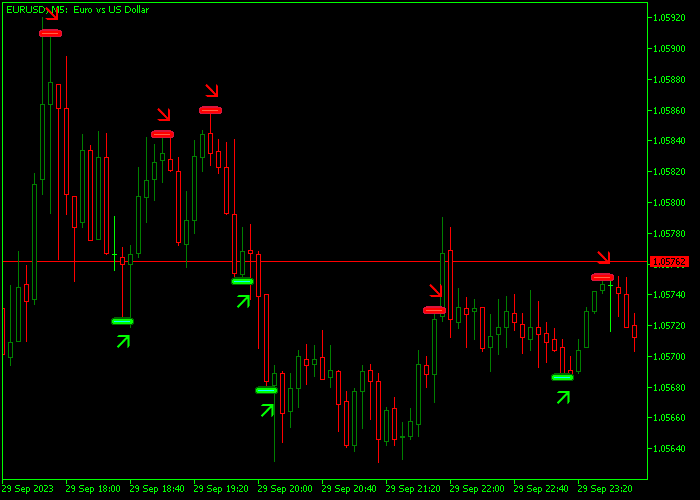The Dark Inversion Forex Reversal indicator for Metatrader 5 offers lower-risk trade entries in both oversold and overbought currency markets.
The indicator generates trading signals on the price chart that could indicate powerful trend reversals at its early stages.
How to identify buying and selling trade opportunities?
- A green-colored arrow generates a bullish trend reversal.
- A red-colored arrow generates a bearish trend reversal.
The following indicator inputs and parameters can be fully customized: period, deviations, price field, MA method, show arrows, buy arrow color, sell arrow color, show entry level, and more.
The indicator works equally well for any trading instrument supported by the MetaTrader 5 charting platform.
For optimal results, we recommend becoming familiar with this technical indicator and testing it extensively on a demo account.
Scalpers and day traders can maximize their profit potential by employing the Dark Inversion MT5 indicator during the most volatile trading hours.
Tip: The BOS & COCH MT4 indicator (written for Metatrader 4) is another one that offers good trade reversal points under most trading conditions.
Download Indicator
Dark Inversion MT5.mq5 Indicator (MT5)
Trading Chart
The picture below illustrates what the Dark Inversion Forex Reversal indicator looks like when applied to the MT5 chart.
How To Buy And Sell Using The Dark Inversion Forex Reversal Indicator?
Find a simple trading strategy below:
Buy Signal
- A bullish trend reversal signal is given when the green-colored arrow is displayed on the chart.
- Place a stop loss below immediate support.
- Exit the buy trade promptly when the red-colored arrow appears on the chart.
Sell Signal
- A bearish trend reversal signal is given when the red-colored arrow is displayed on the chart.
- Place a stop loss above immediate resistance.
- Exit the sell trade promptly when the green-colored arrow appears on the chart.
Download Now
Dark Inversion MT5.mq5 Indicator (MT5)
Reversal-to-Trend MT5 Strategy Using Dark Inversion and Turtle MTF
The Dark Inversion Forex Reversal Indicator for MT5 is designed to catch early market reversals with pinpoint accuracy.
When combined with the Turtle MTF Forex Indicator, traders can align reversal signals with multi-timeframe trend confirmation for stronger, more reliable entries.
Best Timeframes
Apply this strategy on M15 and H1 charts for short to mid-term trades. Turtle MTF confirms higher timeframe direction while Dark Inversion catches precise turning points.
Indicators Used
- Dark Inversion Indicator: Detects potential tops and bottoms using price action and volume-based analysis.
- Turtle MTF Indicator: Shows trend alignment across multiple timeframes to avoid trading against the main trend.
Buy Setup
- Wait for a bullish reversal signal from Dark Inversion.
- Check that Turtle MTF confirms an uptrend on the higher timeframe (e.g., H1 or H4).
- Enter a buy trade after both conditions are met.
- Set a stop-loss below the recent swing low or Dark Inversion alert candle.
- Target previous highs or apply a risk-reward ratio of at least 1:2.
Sell Setup
- Look for a bearish reversal signal from Dark Inversion.
- Turtle MTF must confirm a downtrend on a higher timeframe.
- Sell once both confirmations are active.
- Stop-loss goes above the reversal candle’s high.
- Set profit targets at the next key support or use trailing stops with a 1:2 RR.
Why This Strategy Combo Works
The Turtle MTF Indicator prevents counter-trend trades by confirming the broader market bias, while the Dark Inversion Indicator provides exact reversal entries.
This blend reduces noise and increases your edge in fast-moving markets.
Pro Tip
Use this strategy during key market sessions (London and New York open) for the best momentum and cleaner trends.
Frequently Asked Questions
How Do I Install This Custom Indicator On Metatrader 5?
- Open the MT5 trading platform
- Click on the File menu button located at the top left part of the platform
- Click on Open Data Folder > MQL5 folder > Indicators
- Copy the Dark Inversion MT5.mq5 indicator file in the Indicators folder
- Close and restart the trading platform
- You will find the indicator here (Navigator window > Indicators)
- Drag the indicator to the chart to get started with it!