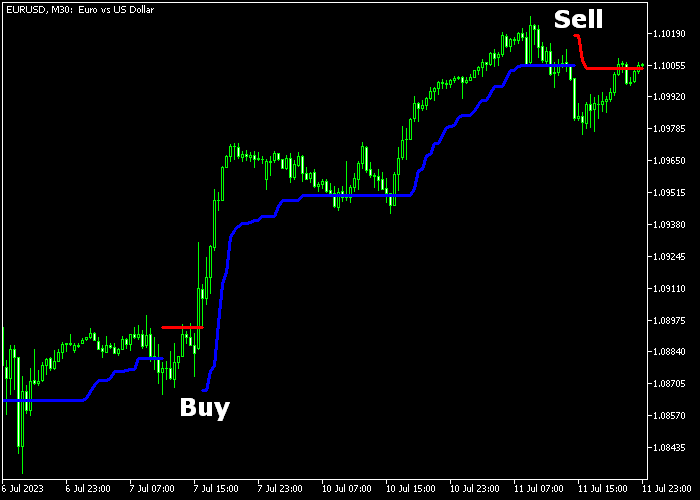The Crash Forex Signal indicator for Metatrader 5 delivers precise buy and sell signals that work out of the box for any currency trader.
When applied to the price chart, the indicator displays a two-color signal line that alternates between buy and sell signals.
Trade logic:
- A blue colored signal line is a buy signal.
- A red colored signal line is a sell signal.
You can customize the indicator by adjusting the following inputs and parameters: ATR period and coefficient.
Before trading with real money, it is advisable to familiarize yourself with this technical indicator and conduct a thorough test on a demo account.
Useful tips for scalpers and day traders utilizing this indicator:
- Minimize trading costs by applying the Crash indicator on currency pairs with lower spreads.
- The London and New York trading sessions offer more frequent trading opportunities to short-term traders.
Download Indicator 🆓
nrtr_atr_stop.mq5 Indicator (MT5)
Chart Example
The following chart shows what the Crash Forex Signal indicator looks like when applied to the MT5 charting platform.
How To Buy And Sell Pairs Utilizing The Crash Forex Signal Indicator?
Find a simple trading example below:
Buy Signal
- The blue colored crash line generates a buy signal.
- Execute a buy trade and add a stop loss below the most recent support level.
- Close and reverse the buy trade when the red colored signal line gets displayed on the chart.
- Alternatively, exit the long position for a fixed take profit target that suits your preference.
Sell Signal
- The red colored crash line generates a sell signal.
- Execute a sell trade and add a stop loss above the most recent resistance level.
- Close and reverse the sell trade when the blue colored signal line gets displayed on the chart.
- Alternatively, exit the short position for a fixed take profit target that suits your preference.
Download Now 🆓
nrtr_atr_stop.mq5 Indicator (MT5)
Frequently Asked Questions
How Do I Install This Custom Indicator On Metatrader 5?
- Open the MT5 trading platform
- Click on the File menu button located at the top left part of the platform
- Click on Open Data Folder > MQL5 folder > Indicators
- Copy the nrtr_atr_stop.mq5 indicator file in the Indicators folder
- Close and restart the trading platform
- You will find the indicator here (Navigator window > Indicators)
- Drag the indicator to the chart to get started with it!
How Do I Edit This Indicator?
- Click in the open chart with your right mouse button
- In the dropdown menu, click on Indicator List
- Select the indicator and click on properties
- Now you can edit the inputs, colors, levels, scale and visualization
- Finally click the OK button to save the new configuration