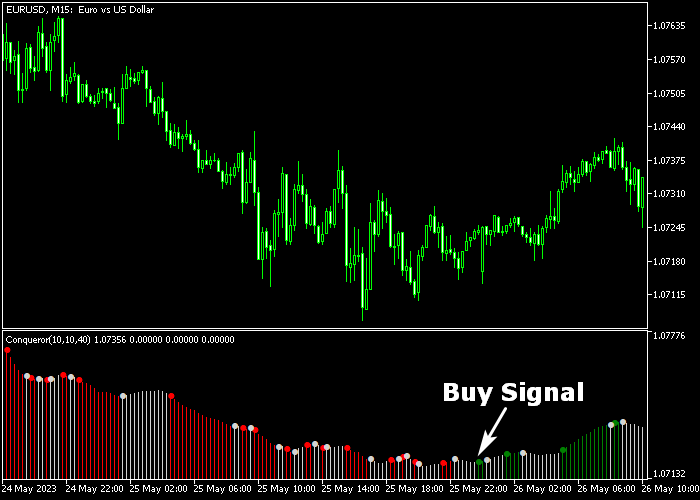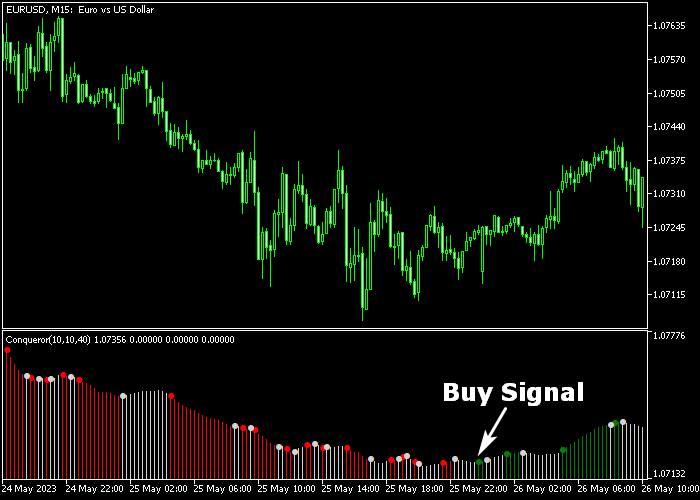The Conqueror Forex indicator for Metatrader 5 is a trading strategy that follows the trend with great accuracy for any currency pair.
The Conqueror indicator uses three colors to determine the buying and selling state:
- A green colored histogram bar is bullish.
- A red colored histogram bar is bearish.
- A gray colored histogram bar in neutral.
Scalpers and intraday traders will achieve the best results during the London and New York trading hours when using the Conqueror strategy indicator.
Make yourself familiar with this technical indicator and test it first on a demo account for an extended period.
The Conqueror indicator supports all possible time frames and trading instruments supported by the MT5 trading platform.
Configurable parameters and input settings: period, range period 1, range period 2.
Download Indicator 🆓
Chart Example
The following chart shows what the Conqueror FX strategy indicator looks like when applied to the MT5 chart.
How To Buy And Sell Forex Pairs With The Conqueror Indicator?
Find a simple trading example below:
Buy Signal
- A buy signal is given when the first green colored bar appears in the chart.
- Open a buy trade and place a stop order below the most recent swing low level.
- Exit the buy trade for a fixed take profit or wait for a sell signal.
Sell Signal
- A sell signal is given when the first red colored bar appears in the chart.
- Open a sell trade and place a stop order above the most recent swing high level.
- Exit the sell trade for a fixed take profit or wait for a buy signal.
Download Now 🆓
Frequently Asked Questions
How Do I Install This Custom Indicator On Metatrader 5?
- Open the MT5 trading platform
- Click on the File menu button located at the top left part of the platform
- Click on Open Data Folder > MQL5 folder > Indicators
- Copy the Conqueror.mq5 indicator file in the Indicators folder
- Close and restart the trading platform
- You will find the indicator here (Navigator window > Indicators)
- Drag the indicator to the chart to get started with it!
How Do I Edit This Indicator?
- Click in the open chart with your right mouse button
- In the dropdown menu, click on Indicator List
- Select the indicator and click on properties
- Now you can edit the inputs, colors, levels, scale and visualization
- Finally click the OK button to save the new configuration