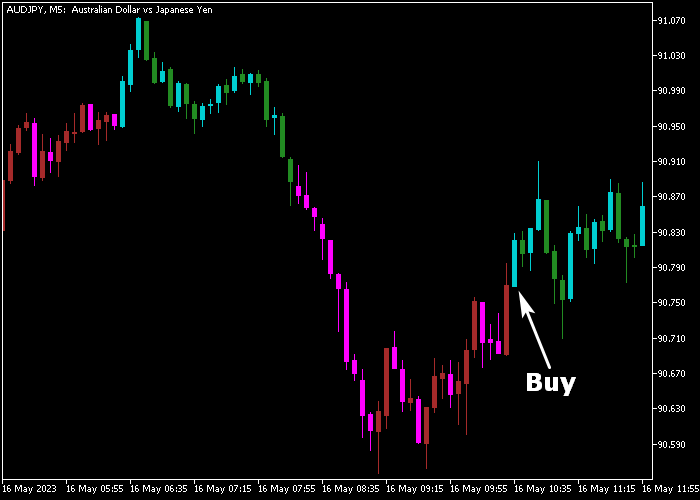The Chandelier Exit Candle indicator for Metatrader 5 helps traders identify possible market entries and exits based on the Chandelier trading method.
The indicator appears in the price chart as an array of colored candles that deliver the actual trading signals.
The indicator is beginner-friendly and does not repaint whatsoever.
How do you trade with this technical indicator?
- Sea green and green colored Chandelier candles are bullish.
- Magenta and red colored Chandelier candles are bearish.
The following indicator inputs and parameters can be modified: range period, shift, ATR period, multiple ATR, and price mode.
The Chandelier Exit Candle indicator works for any trading instrument (Forex, Stocks, Indices, etc.) that can be loaded in the Metatrader 5 platform.
Make yourself familiar with this technical indicator and test it first on a demo account for an extended period.
It supports all time frames and Forex pairs.
Download Indicator 🆓
ChandelierExit_Candle.mq5 Indicator (MT5)
Chart Example
The following chart shows what the Chandelier Exit Candle indicator looks like when applied to the MT5 chart.
How To Buy And Sell FX Pairs With The Chandelier Exit Candle Indicator?
Find a simple trading example below:
Buy Signal
- The first sea green or green colored Chandelier candle is a buy signal (see chart above).
- Execute a buy order and set a protective stop loss order below the most recent support price zone.
- Exit the buy trade for a fixed take profit to hold the trade until a sell signal is displayed on the chart.
Sell Signal
- The first magenta or red colored Chandelier candle is a sell signal.
- Execute a sell order and set a protective stop loss order above the most recent resistance price zone.
- Exit the sell trade for a fixed take profit or hold the trade until a buy signal gets displayed on the chart.
Download Now 🆓
ChandelierExit_Candle.mq5 Indicator (MT5)
Frequently Asked Questions
How Do I Install This Custom Indicator On Metatrader 5?
- Open the MT5 trading platform
- Click on the File menu button located at the top left part of the platform
- Click on Open Data Folder > MQL5 folder > Indicators
- Copy the ChandelierExit_Candle.mq5 indicator file in the Indicators folder
- Close and restart the trading platform
- You will find the indicator here (Navigator window > Indicators)
- Drag the indicator to the chart to get started with it!
How Do I Edit This Indicator?
- Click in the open chart with your right mouse button
- In the dropdown menu, click on Indicator List
- Select the indicator and click on properties
- Now you can edit the inputs, colors, levels, scale and visualization
- Finally click the OK button to save the new configuration