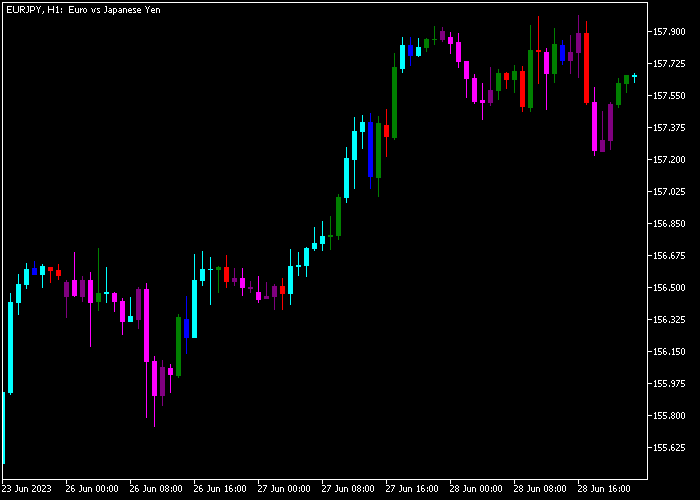The Candlestick Analyzer indicator for Metatrader 5 analyses the candlestick chart and identifies bullish and bearish candlestick patterns.
The following candlestick colors are considered bullish:
Light-blue, blue and green.
The following candlestick colors are considered bearish:
Purple, pink, and red.
The indicator allows customizing the following settings and variables: colors, and style.
Some guidelines:
- It’s important to trade the candlestick analyzer in agreement with the overall market trend.
- Before utilizing this indicator on a live trading account, it is advisable to first gain experience by practicing with it on a demo account.
- Keep in mind that its trading performance may fluctuate based on market conditions, so it’s crucial to maintain realistic expectations.
Download Indicator 🆓
CandlesticksBW.mq5 Indicator (MT5)
Chart Example
The picture below illustrates what the Candlestick Analyzer indicator looks like when applied to the MT5 chart.
How To Buy And Sell Currency Pairs With The Candlestick Analyzer Indicator?
Find a simple trading strategy below:
Buy Signal
- Buy market condition: the market trend must demonstrate a clear uptrend.
- A buy signal is triggered when the light-blue colored candlestick is shown on the chart.
- Open a buy trade and place your stop loss below the most recent swing low level.
- Exit the buy trade for a risk-to-reward ratio of at least 1.0, or hold and wait for a sell signal.
Sell Signal
- Sell market condition: the market trend must demonstrate a clear downtrend.
- A sell signal is triggered when the pink colored candlestick gets shown on the chart.
- Open a sell trade and place your stop loss above the most recent swing high level.
- Exit the sell trade for a risk-to-reward ratio of at least 1.0, or hold and wait for a buy signal.
Download Now 🆓
CandlesticksBW.mq5 Indicator (MT5)
Frequently Asked Questions
How Do I Install This Custom Indicator On Metatrader 5?
- Open the MT5 trading platform
- Click on the File menu button located at the top left part of the platform
- Click on Open Data Folder > MQL5 folder > Indicators
- Copy the CandlesticksBW.mq5 indicator file in the Indicators folder
- Close and restart the trading platform
- You will find the indicator here (Navigator window > Indicators)
- Drag the indicator to the chart to get started with it!
How Do I Edit This Indicator?
- Click in the open chart with your right mouse button
- In the dropdown menu, click on Indicator List
- Select the indicator and click on properties
- Now you can edit the inputs, colors, levels, scale and visualization
- Finally click the OK button to save the new configuration