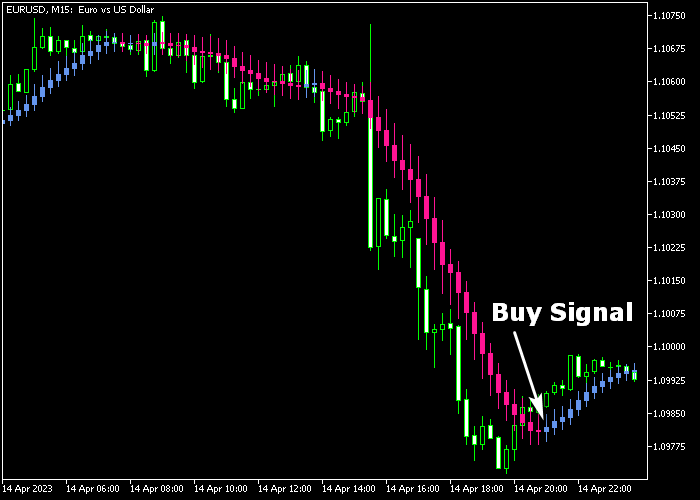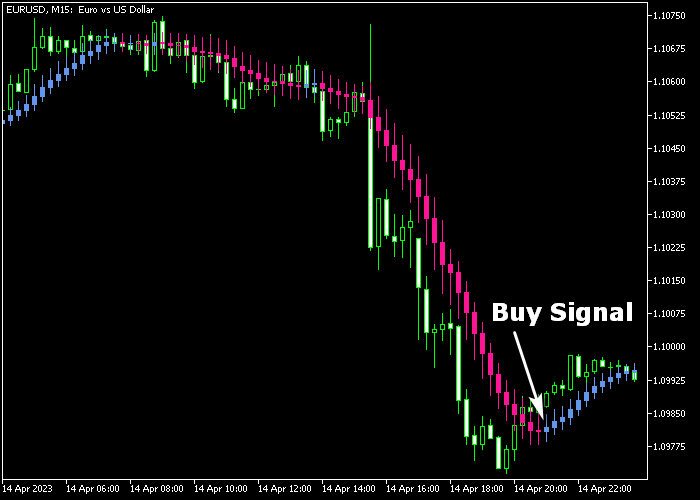As the name suggests, the Candle Forex Day Trader Signal indicator for Metatrader 5 delivers solid buy & sell signals for day traders.
The indicator is displayed as violet and blue colored candles that appear somewhat above and below the actual candlesticks.
Trading with this day trader indicator is utterly simple and profitable if used correctly.
How to spot market trends with the Candle indicator?
- A blue colored candle suggests a bullish trend.
- A violet colored candle suggests a bearish trend.
The following indicator inputs and parameters can be modified: FTMA, rank 1, rank 2, rank 3, shift 1, shift 2, shift 3, and colors.
The Candle Forex Day Trader Signal indicator works out of the box and delivers the best results when used in the London and New York trading sessions.
First, familiarize yourself with this technical indicator and test it on a demo account.
It supports all time frames and Forex pairs.
Download Indicator 🆓
FineTuningMACandle.mq5 Indicator (MT5)
Chart Example
The following chart shows how the Candle Forex Day Trader Signal indicator looks like when applied to the MT5 chart.
How To Buy And Sell Forex Pairs With The Candle Forex Day Trader Signal Indicator?
Find a simple trading example below:
Buy Signal
- A buy signal is given when the first blue colored candle gets displayed on the chart.
- Open a buy order and place your stop loss slightly below the blue colored candle.
- Close the buy trade for a fixed take profit target, or wait for the first violet colored candle.
Sell Signal
- A sell signal is given when the first violet colored candle gets displayed on the chart.
- Open a sell order and place your stop loss slightly above the violet colored candle.
- Close the sell trade for a fixed take profit target, or wait for the first blue colored candle.
Download Now 🆓
FineTuningMACandle.mq5 Indicator (MT5)
Frequently Asked Questions
How Do I Install This Custom Indicator On Metatrader 5?
- Open the MT5 trading platform
- Click on the File menu button located at the top left part of the platform
- Click on Open Data Folder > MQL5 folder > Indicators
- Copy the FineTuningMACandle.mq5 indicator file in the Indicators folder
- Close and restart the trading platform
- You will find the indicator here (Navigator window > Indicators)
- Drag the indicator to the chart to get started with it!
How Do I Edit This Indicator?
- Click in the open chart with your right mouse button
- In the dropdown menu, click on Indicator List
- Select the indicator and click on properties
- Now you can edit the inputs, colors, levels, scale and visualization
- Finally click the OK button to save the new configuration