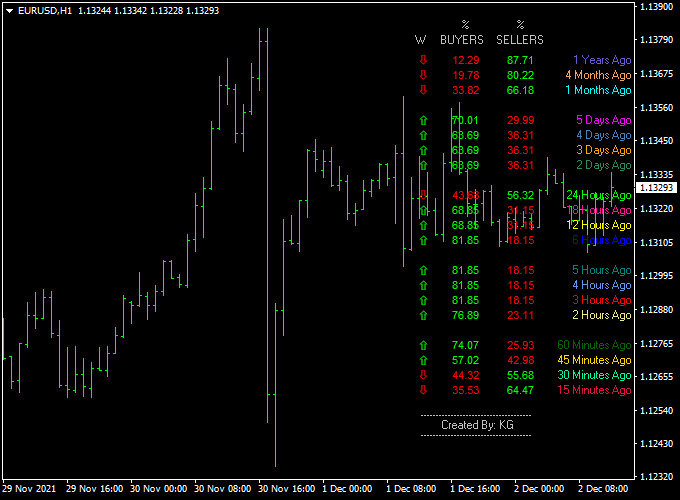The Buyers Vs. Sellers Dashboard Forex indicator for Metatrader 4 shows the number of market buyers versus sellers in percentage (%).
At a glance, it provides powerful market insights that can be used for both trade entries and exits.
Key Points:
- Look for buy entries when the buyers outrank the sellers.
- Look for sell entries when sellers outrank buyers.
It’s recommended to combine this indicator with a strategy in order to pinpoint buy & sell entries more accurately.
Free Download:
Download the “buyers-sellers-dashboard.mq4” indicator for MT4
Indicator Example Chart (EUR/USD H1)
The example chart below displays the Buyers vs. Sellers Dashboard mt4 indicator in action on the trading chart.
Trading Tips:
Utilize your own favorite trade entry, stop loss and take profit method to trade with the Buyers Vs. Sellers Dashboard indicator.
As always, trade in agreement with the overall trend and practice on a demo account first until you fully understand this indicator.
Please note that even the best trading indicator cannot yield a 100% win rate over long periods.
Indicator Specifications & Inputs:
Trading Platform: Developed for Metatrader 4 (MT4)
Currency pairs: Works for any pair
Time frames: Works for any time frame
Input Parameters: Variable (inputs tab), color settings & style
Indicator type: Trading signals
Repaint? No.
Download Now:
Download the “buyers-sellers-dashboard.mq4” indicator for Metatrader 4
Usage:
Works for any trade style: scalping, day trading and swing trading.
The Buyers Vs. Sellers Dashboard indicator for the MT4 trading platform can be used as a standalone Forex technical analysis indicator.
Installation:
Open the Metatrader 4 platform
From the top menu, click on “File”
Then click on “Open Data Folder”
Then double click with your mouse button on “MQL4”
Now double click on “Indicators”
Paste the buyers-sellers-dashboard.mq4 indicator in the Indicators folder.
Finally restart the MT4 platform and attach the indicator to any chart.
How to remove the indicator?
Click with your right mouse button in the chart with the indicator attached onto it.
Select “Indicator List” from the drop down menu.
Select the indicator and press delete.
How to edit the indicator’s inputs and parameters?
Right click with your mouse button in the chart with the indicator attached onto it.
From the drop down menu, click on indicators list.
Select the indicator from the list and press edit.
Now you can edit the indicator.
Finally, press the OK button to save the updated configuration.