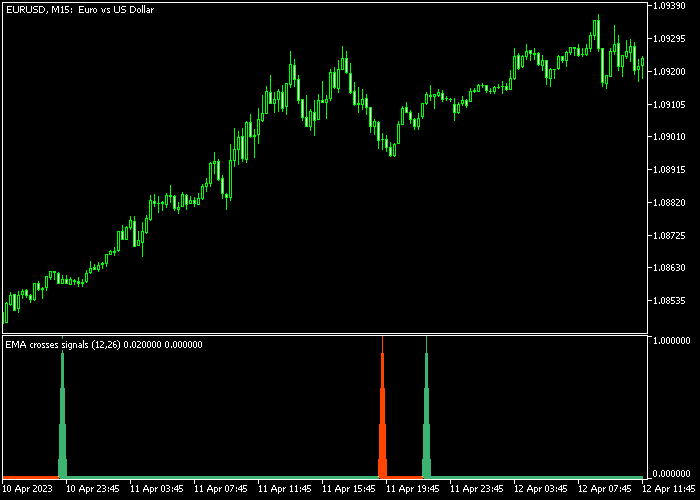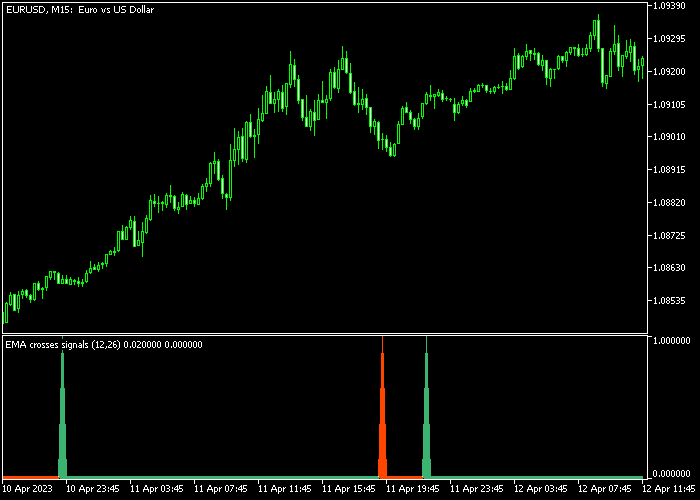The Buy & Sell Forex Sniper Trend indicator for Metatrader 5 delivers precise buy and sell signals for scalpers and day traders.
This indicator is super easy to use and appears as colored green and red trend bars in the bottom chart of the trading platform.
If being used on the lower time frames (M1/M5), the indicator tends to deliver the best results during the most volatile trading hours.
How to interpret this technical indicator?
- The green trend bar indicates a bullish trend.
- The red trend bar indicates a bearish trend.
The following indicator inputs and parameters can be modified: fast average period, slow average period, average method, and price.
The indicator works for any trading instrument (Forex, Stocks, Indices, Metals, etc.) that can be loaded into the Metatrader 5 platform.
First, familiarize yourself with this technical indicator and test it on a demo account.
It supports all time frames and Forex pairs.
Download Indicator 🆓
Crosses of averages.mq5 Indicator (MT5)
Chart Example
The following chart shows how the Buy & Sell Forex Sniper Trend indicator looks when applied to the MT5 chart.
How To Buy And Sell Forex Pairs With The Buy & Sell Forex Sniper Trend Indicator?
Find a simple trading example below:
Buy Signal
- A green trend sniper bar is a buy signal.
- Open a buy trade and place your stop loss 3 pips below the previous swing low price.
- Close the buy trade for a reward to risk ratio of at least 1.5, or wait for the red trend reversal bar.
Sell Signal
- A red trend sniper bar is a sell signal.
- Open a sell trade and place your stop loss 3 pips above the previous swing high price.
- Close the sell trade for a reward to risk ratio of at least 1.5, or wait the green trend reversal bar.
Download Now 🆓
Crosses of averages.mq5 Indicator (MT5)
Frequently Asked Questions
How Do I Install This Custom Indicator On Metatrader 5?
- Open the MT5 trading platform
- Click on the File menu button located at the top left part of the platform
- Click on Open Data Folder > MQL5 folder > Indicators
- Copy the Crosses of averages.mq5 indicator file in the Indicators folder
- Close and restart the trading platform
- You will find the indicator here (Navigator window > Indicators)
- Drag the indicator to the chart to get started with it!
How Do I Edit This Indicator?
- Click in the open chart with your right mouse button
- In the dropdown menu, click on Indicator List
- Select the indicator and click on properties
- Now you can edit the inputs, colors, levels, scale and visualization
- Finally click the OK button to save the new configuration