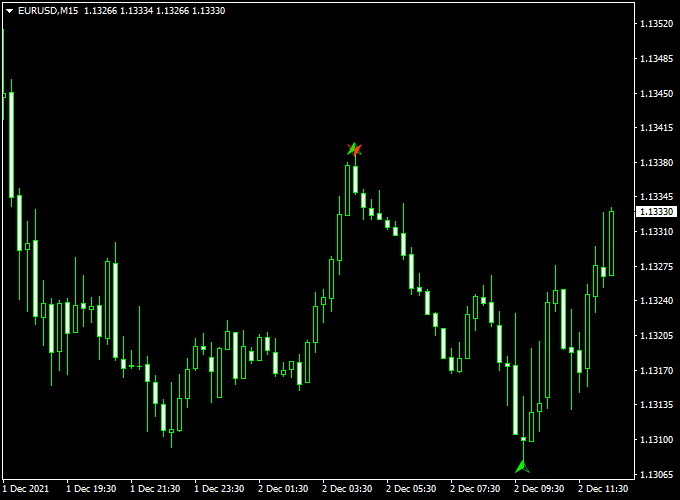The Butterfly Pattern Forex indicator for Metatrader 4 identifies the Butterfly trading pattern on the price chart and replaces it with powerful buy and sell signals.
In essence, it identifies early trend reversals.
Buying and selling FX with this indicator goes as follows:
- A green up arrow is a buy signal.
- A free down arrow is a sell signal.
The indicator works equally well for all currency pairs and shows promising results if used correctly.
Free Download:
Download the “butterfly-pattern-indicator.mq4” indicator for MT4
Indicator Example Chart (EUR/USD M15)
The picture below shows the Butterfly Pattern mt4 indicator in action on the trading chart.
Trading Tips:
Utilize your own favorite trade entry, stop loss and take profit method to trade with the Butterfly Pattern Forex indicator.
As always, trade in agreement with the overall trend and practice on a demo account first until you fully understand this indicator.
Indicator Specifications & Inputs:
Trading Platform: Developed for Metatrader 4 (MT4)
Currency pairs: Works for any pair
Time frames: Works for any time frame
Input Parameters: Variable (inputs tab), color settings & style
Indicator type: Trading signals
Repaint? No.
Download Now:
Download the “butterfly-pattern-indicator.mq4” indicator for Metatrader 4
Installation:
Open the Metatrader 4 platform
From the top menu, click on “File”
Then click on “Open Data Folder”
Then double click with your mouse button on “MQL4”
Now double click on “Indicators”
Paste the butterfly-pattern-indicator.mq4 indicator in the Indicators folder.
Finally restart the MT4 platform and attach the indicator to any chart.
How to remove the indicator?
Click with your right mouse button in the chart with the indicator attached onto it.
Select “Indicator List” from the drop down menu.
Select the indicator and press delete.
How to edit the indicator’s inputs and parameters?
Right click with your mouse button in the chart with the indicator attached onto it.
From the drop down menu, click on indicators list.
Select the indicator from the list and press edit.
Now you can edit the indicator.
Finally, press the OK button to save the updated configuration.