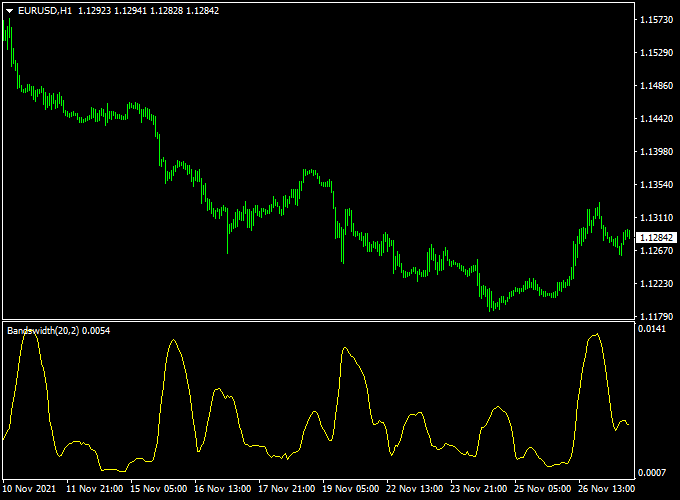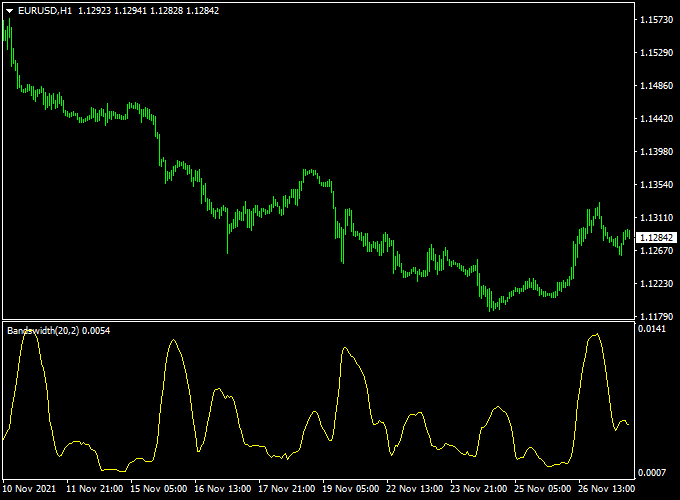The Bollinger Bandwidth Forex indicator displays market volatility more accurately for any currency pair of your preference.
The indicator appears in a separate MT4 chart window as a yellow colored volatility line.
The indicator performs best when used in agreement with trend indicators.
Key Takeaways:
- Displays market volatility .
- Must be used with other technical indicators.
Free Download:
Download the “bollinger-bandwidth-indicator.mq4” indicator for MT4
Indicator Example Chart (EUR/USD H1)
The example chart below displays the Bollinger Bandwidth indicator in action on the trading chart.
Trading Signals (example):
The Bollinger Bandwidth indicator does not issue any buy and sell signals. Please combine with an existing trading strategy or system.
As always, please trade in agreement with the overall trend and practice on a demo account first.
Utilize your own favorite stop loss and take profit method.
Indicator Specifications & Inputs:
Trading Platform: Developed for Metatrader 4 (MT4)
Currency pairs: Works for any pair
Time frames: Works for any time frame
Input Parameters: Variable (inputs tab), color settings & style
Indicator type: Trading signals
Repaint? No.
Download Now:
Download the “bollinger-bandwidth-indicator.mq4” indicator for Metatrader 4
Installation:
Open the Metatrader 4 platform
From the top menu, click on “File”
Then click on “Open Data Folder”
Then double click with your mouse button on “MQL4”
Now double click on “Indicators”
Paste the bollinger-bandwidth-indicator.mq4 indicator in the Indicators folder.
Finally restart the MT4 platform and attach the indicator to any chart.
How to remove the indicator?
Click with your right mouse button in the chart with the indicator attached onto it.
Select “Indicator List” from the drop down menu.
Select the indicator and press delete.
How to edit the indicator’s inputs and parameters?
Right click with your mouse button in the chart with the indicator attached onto it.
From the drop down menu, click on indicators list.
Select the indicator from the list and press edit.
Now you can edit the indicator.
Finally, press the OK button to save the updated configuration.