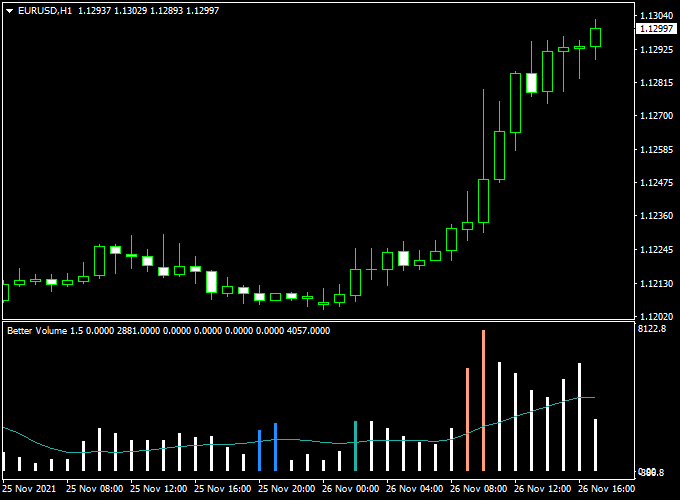The Better Volume New Alerts indicator for MT4 displays an histogram, filled with colored volume bars on the trading chart.
The indicator appears in a separate MT4 chart window.
The indicator sends out visual, sound and email alerts (can be turned ON & OFF).
The Better Volume indicator can also be used to confirm trading signals issued by other trading systems or strategies.
Key Takeaways:
- Forex volume indicator.
- Combine with other indicators.
- Recommended for any trade style.
Free Download:
Download the “better-volume-new-alerts-indicator.mq4” indicator for MT4
Indicator Example Chart (EUR/USD H1)
Trading Signals (example):
The Better Volume New Alerts indicator does not provide any buy & sell signals.
Indicator Specifications & Inputs:
Trading Platform: Developed for Metatrader 4 (MT4)
Currency pairs: Works for any pair
Time frames: Works for any time frame
Input Parameters: Number of bars, MA period, look back, use visual alert, use email alert, color settings & style
Indicator type: Volume
Repaint? No.
Download Now:
Download the “better-volume-new-alerts-indicator.mq4” indicator for Metatrader 4
Usage:
Works for any trade style: scalping, day trading and swing trading.
The Better Volume New Alerts needs to be combined with an existing Forex strategy or system.
Installation:
Open the Metatrader 4 platform
From the top menu, click on “File”
Then click on “Open Data Folder”
Then double click with your mouse button on “MQL4”
Now double click on “Indicators”
Paste the better-volume-new-alerts-indicator.mq4 indicator in the Indicators folder.
Finally restart the MT4 platform and attach the indicator to any chart.
How to remove the indicator?
Click with your right mouse button in the chart with the indicator attached onto it.
Select “Indicator List” from the drop down menu.
Select the indicator and press delete.
How to edit the indicator’s inputs and parameters?
Right click with your mouse button in the chart with the indicator attached onto it.
From the drop down menu, click on indicators list.
Select the indicator from the list and press edit.
Now you can edit the indicator.
Finally, press the OK button to save the updated configuration.