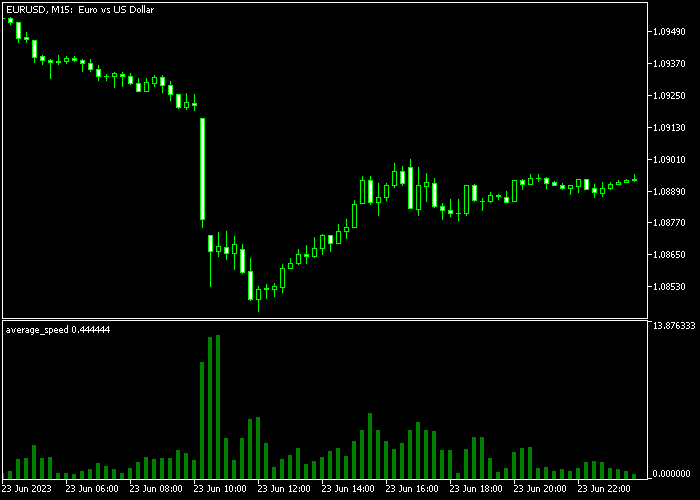The Average Speed indicator for Metatrader 5 is built on market volatility and momentum and can assist traders in identifying significant price breakout levels.
The indicator gets displayed as green colored histogram bars in a bottom chart.
It is crucial to observe the larger speed bars, as they may indicate a robust market breakout following a period of sideways movement.
To customize the indicator, you can adjust inputs and parameters such as the price (close price) and bar colors.
The indicator can be utilized for any trading instrument supported by the Metatrader 5 charting platform.
Before implementing the Average Speed indicator in a live account, it is advisable to familiarize yourself with this technical tool and conduct thorough testing on a demo account.
Download Indicator 🆓
average_speed.mq5 Indicator (MT5)
Chart Example
The picture below illustrates how the Average Speed indicator looks like when applied to the MT5 chart.
How To Buy And Sell Currency Pairs With The Average Speed Forex Indicator?
Find a simple trading strategy below:
Buy Signal
- Buy market condition: the market trend must demonstrate a clear uptrend.
- Open a buy trade promptly after a large green average speed bar appears on the chart and the affected candle is positive.
- Take profit method: exit the buy trade for a profit target of your preference (for example, +20 pips on the M5 chart).
Sell Signal
- Sell market condition: the market trend must demonstrate a clear downtrend.
- Open a sell trade promptly after a large green average speed bar appears on the chart and the affected candle is negative.
- Take profit method: exit the sell trade for a profit target of your preference (for example, +50 pips on the H1 chart).
Download Now 🆓
average_speed.mq5 Indicator (MT5)
Frequently Asked Questions
How Do I Install This Custom Indicator On Metatrader 5?
- Open the MT5 trading platform
- Click on the File menu button located at the top left part of the platform
- Click on Open Data Folder > MQL5 folder > Indicators
- Copy the average_speed.mq5 indicator file in the Indicators folder
- Close and restart the trading platform
- You will find the indicator here (Navigator window > Indicators)
- Drag the indicator to the chart to get started with it!
How Do I Edit This Indicator?
- Click in the open chart with your right mouse button
- In the dropdown menu, click on Indicator List
- Select the indicator and click on properties
- Now you can edit the inputs, colors, levels, scale and visualization
- Finally click the OK button to save the new configuration