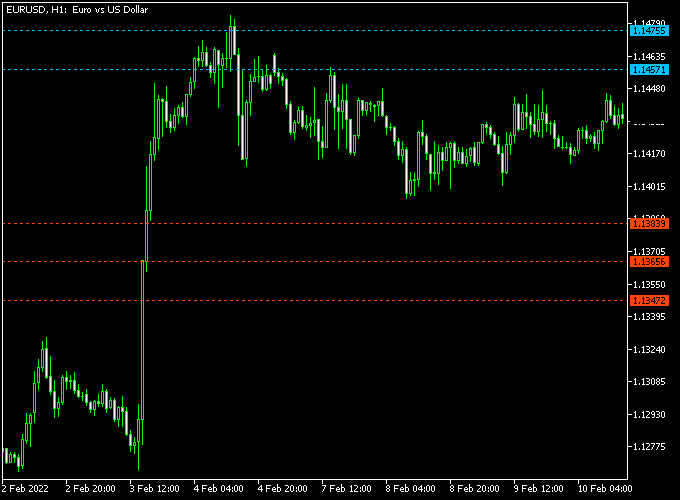The ATR Support/Resistance Levels indicator for Metatrader 4 is based on ATR and draws 3 accurate support & 3 resistance levels on the price chart.
ATR stands for Average True Range.
Support levels 1, 2 and 3 are colored red while resistance levels 1, 2 and 3 are colored blue (see chart below).
The indicator can be used in multiple ways, for instance, you could use this indicator for stop loss placement or for take profit levels.
The indicator works equally well on all currency pairs (majors, minors and exotic) and shows promising results if used correctly.
Free Download:
Download the “ATR Probability Levels.mq5” indicator for MT5
Indicator Example Chart (EUR/USD H1)
The picture below shows the ATR Support/Resistance Levels indicator in action on the MT5 trading chart.
After you downloaded and installed the indicator on the MT5 trading platform, it should look like the image as shown above.
Trading Tips:
Feel free to use your own favorite trade entry, stop loss and take profit method to trade with the ATR Support/Resistance Levels Forex indicator.
As always, trade in agreement with the overall trend and practice on a demo account first until you fully understand this indicator.
Please note that even the best trading indicator cannot yield a 100% win rate over long periods.
Indicator Specifications & Inputs:
Trading Platform: Developed for Metatrader 5 (MT5)
Trading Instruments: Works for Forex, Stocks, Commodities, Equity Indices, Precious Metals, Energies and Shares
Time frames: Works for any time frame
Trade Style: Works for scalping, day trading and swing trading
Input Parameters: Variable (inputs tab), color settings & style
Indicator type: Support/resistance
Does the indicator repaint? No.
Download Now:
Download the “ATR Probability Levels.mq5” indicator for Metatrader 5
How to install this indicator on Metatrader 5?
Open the Metatrader 5 platform
From the top menu, click on “File”
Then click on “Open Data Folder”
Then double click with your mouse button on “MQL5”
Now double click on “Indicators”
Paste the ATR Probability Levels.mq5 indicator in the Indicators folder.
Finally restart the MT5 platform and attach the indicator to any chart.
How to remove the indicator?
Right click with your mouse on the chart that you have the indicator attached to.
Select “Indicator List” from the drop down menu.
Select the indicator and press delete.
How to edit the indicator’s inputs and parameters?
Right click with your mouse on the chart that you have the indicator attached to.
From the drop down menu, click on indicators list.
Select the indicator from the list and press edit.
Now you can edit the indicator.
Finally, press the OK button to save the updated configuration.