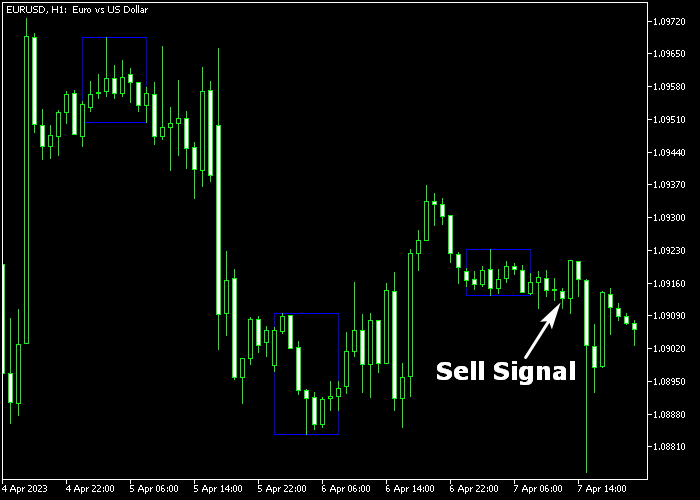The Asian Range Forex Breakout indicator for Metatrader 5 highlights the Asian trading range and can be used to trade powerful session high/low price breakouts.
The indicator is displayed as blue colored rectangles that highlight the Asian session.
How to use the indicator for Asian session breakout trading?
- A candle close above the Asian session high is a bullish signal.
- A candle close below the Asian session low is a bearish signal.
The indicator works best for the EUR/USD, GBP/USD, and GBP/JPY currency pairs.
The following indicator inputs and parameters can be modified: number of days, Asian session open in local time, Asian session close in local time, select color, and fill the rectangle.
First, familiarize yourself with this technical indicator and test it on a demo account.
It supports all time frames and Forex pairs.
Download Indicator 🆓
AsianRange.mq5 Indicator (MT5)
Chart Example
The following chart shows what the Asian Range Forex Breakout indicator looks like when applied to the MT5 chart.
How To Buy And Sell Forex Pairs With The Asian Range Forex Breakout Indicator?
Find a simple trading example below:
Buy Signal
- Wait for the Asian trading session to close.
- A candle close above the Asian session’s high price is a buy signal.
- Open a buy trade and set your stop loss below the Asian session low price.
- Close the buy trade for a fixed take profit target of your preference.
Sell Signal
- Wait for the Asian trading session to close.
- A candle close below the Asian session’s low price is a sell signal.
- Open a sell trade and set your stop loss above the Asian session high price.
- Close the sell trade for a fixed take profit target of your preference.
Download Now 🆓
AsianRange.mq5 Indicator (MT5)
Frequently Asked Questions
How Do I Install This Custom Indicator On Metatrader 5?
- Open the MT5 trading platform
- Click on the File menu button located at the top left part of the platform
- Click on Open Data Folder > MQL5 folder > Indicators
- Copy the AsianRange.mq5 indicator file in the Indicators folder
- Close and restart the trading platform
- You will find the indicator here (Navigator window > Indicators)
- Drag the indicator to the chart to get started with it!
How Do I Edit This Indicator?
- Click in the open chart with your right mouse button
- In the dropdown menu, click on Indicator List
- Select the indicator and click on properties
- Now you can edit the inputs, colors, levels, scale and visualization
- Finally click the OK button to save the new configuration