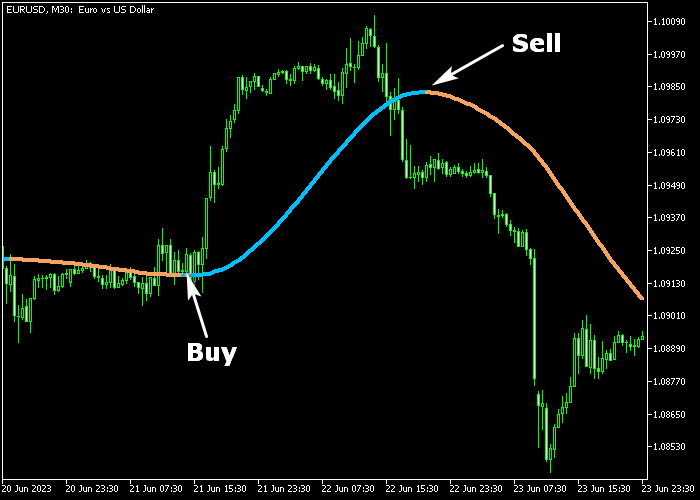The ALMA Forex Signal indicator for Metatrader 5 is a user-friendly technical tool that provides solid buy and sell recommendations to traders.
Essentially, the ALMA indicator examines the price chart and generates a colored signal line indicating whether to buy or sell.
How to utilize the ALMA indicator?
- The start of the colored blue line generates a buy signal.
- The start of the colored brown line generates a sell signal.
The indicator works equally well for newbies and seasoned traders alike.
The indicator contains the following inputs and parameters: alma period (14), price to use, alma sigma, and alma sample.
Please make yourself familiar with this technical indicator and test it first on a demo account before applying it to a live account.
It supports all time frames and Forex pairs.
Download Indicator 🆓
Chart Example
The following chart shows what the ALMA Forex Signal indicator looks like when applied to the MT5 chart.
How To Buy And Sell Forex Pairs With The ALMA Forex Signal Indicator?
Find a simple trading strategy below:
Buy Signal
- A buy signal is confirmed when the colored blue ALMA line gets displayed on the price chart.
- Initiate a buy transaction and place a protective stop below the previous swing low price.
- Exit the buy trade for a fixed pip profit target (for instance, +25 pips on the 5-minute chart).
Sell Signal
- A sell signal is confirmed when the colored brown ALMA line gets displayed on the price chart.
- Initiate a sell transaction and place a protective stop above the previous swing high price.
- Exit the sell trade for a fixed pip profit target (for instance, +15 pips on the 1-minute chart).
Download Now 🆓
Frequently Asked Questions
How Do I Install This Custom Indicator On Metatrader 5?
- Open the MT5 trading platform
- Click on the File menu button located at the top left part of the platform
- Click on Open Data Folder > MQL5 folder > Indicators
- Copy the alma_1_1.mq5 indicator file in the Indicators folder
- Close and restart the trading platform
- You will find the indicator here (Navigator window > Indicators)
- Drag the indicator to the chart to get started with it!
How Do I Edit This Indicator?
- Click in the open chart with your right mouse button
- In the dropdown menu, click on Indicator List
- Select the indicator and click on properties
- Now you can edit the inputs, colors, levels, scale and visualization
- Finally click the OK button to save the new configuration