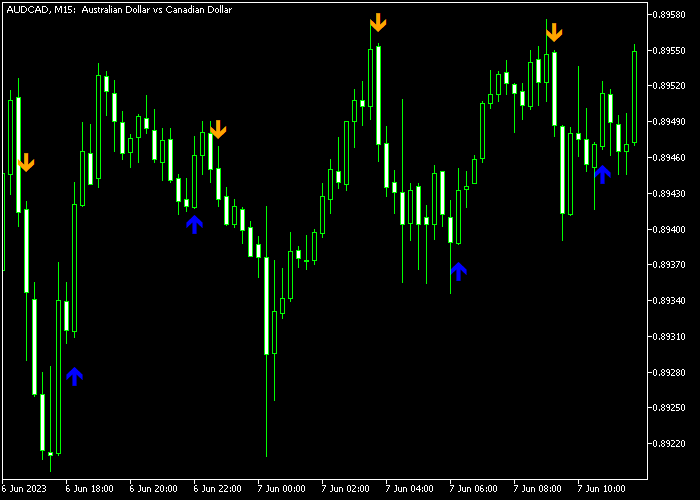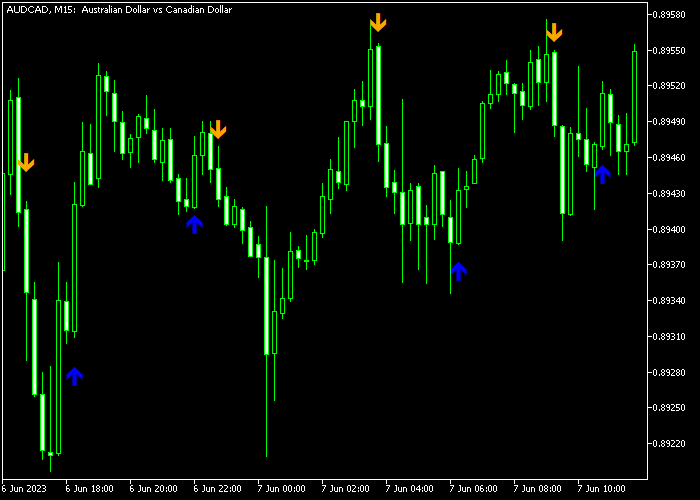The AFStar indicator for Metatrader 5 responds fast to sudden trend changes and works great to making quick reversal trades in any currency pair.
The indicator is fairly easy to trade and consists of blue and orange colored signal arrows.
AFStar buy & sell signals:
- The blue colored arrow is buy reversal signal.
- The orange colored arrow is a sell reversal signal.
The following indicator inputs and parameters can be fully customized: star fast, end fast, start slow, end slow, step period, start risk, end risk, step risk.
AFStar works as a solid standalone buy and sell trend reversal indicator, eliminating the need for dependence on additional technical analysis tools.
Make yourself familiar with this technical indicator and thoroughly test and evaluate it until you fully understand how it works.
It supports all time frames and Forex pairs.
Download Indicator 🆓
Chart Example
The following chart shows what the AFStar Trend Reversal indicator looks like when applied to the MT5 chart.
How To Buy And Sell Currency Pairs With The AFStar Forex Trend Reversal Indicator?
Find a simple trading example below:
Buy Signal
- A buy signal is formed when the blue arrow is displayed on the chart.
- Open a buy trade and place a stop loss order below immediate support.
- Exit the buy trade for a fixed profit target, or wait for the opposite orange colored arrow.
Sell Signal
- A sell signal is formed when the orange arrow is displayed on the chart.
- Open a sell trade and place a stop loss order above immediate resistance.
- Exit the sell trade for a fixed profit target, or wait for the opposite blue colored arrow.
Download Now 🆓
Frequently Asked Questions
How Do I Install This Custom Indicator On Metatrader 5?
- Open the MT5 trading platform
- Click on the File menu button located at the top left part of the platform
- Click on Open Data Folder > MQL5 folder > Indicators
- Copy the AFStar.mq5 indicator file in the Indicators folder
- Close and restart the trading platform
- You will find the indicator here (Navigator window > Indicators)
- Drag the indicator to the chart to get started with it!
How Do I Edit This Indicator?
- Click in the open chart with your right mouse button
- In the dropdown menu, click on Indicator List
- Select the indicator and click on properties
- Now you can edit the inputs, colors, levels, scale and visualization
- Finally click the OK button to save the new configuration