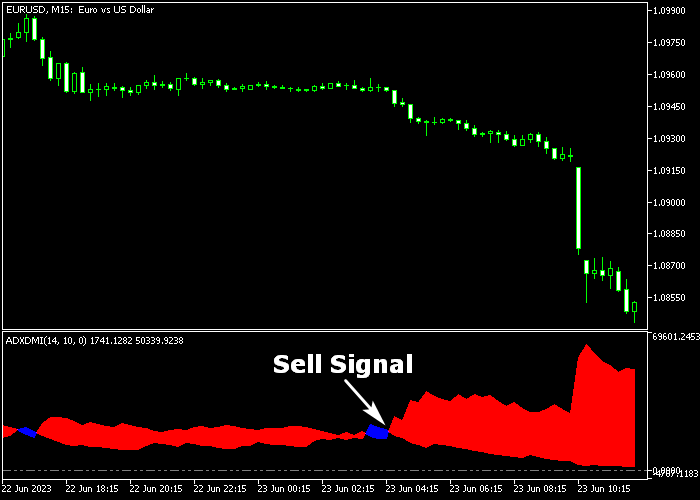The ADX DMI Forex indicator for Metatrader 5 is a powerful tool that merges the ADX and DMI technical indicators to provide reliable trend trading signals.
It appears as blue and red colored clouds in a separate chart window.
How to spot the market trend with this tool?
- The blue colored ADX/DMI cloud represents a bullish market.
- The red colored ADX/DMI cloud represents a bearish market.
The indicator allows customizing the following settings and parameters: DMI period, smooth, ADX.
Please make yourself familiar with the ADX DMI Trend indicator and test it first on a demo account before applying it to a live account.
Keep in mind that its trading performance may fluctuate based on market conditions, so it’s crucial to maintain realistic expectations.
Download Indicator 🆓
Chart Example
The picture below illustrates what the ADX DMI Forex trend indicator looks like when applied to the MT5 chart.
How To Buy And Sell Currency Pairs With The ADX DMI Forex Trend Indicator?
Find a simple trading example below:
Buy Signal
- A buy signal is given when the blue colored ADX + DMI cloud gets displayed on the chart.
- Initiate a buy transaction and place a stop below the most recent swing low.
- Exit the buy trade for a risk-to-reward ratio of at least 2.0, or wait for a sell signal.
Sell Signal
- A sell signal is given when the red colored ADX + DMI cloud shows up in the chart.
- Initiate a sell transaction and place a stop above the most recent swing high.
- Exit the sell trade for a risk-to-reward ratio of at least 2.0, or wait for a buy signal.
Download Now 🆓
Frequently Asked Questions
How Do I Install This Custom Indicator On Metatrader 5?
- Open the MT5 trading platform
- Click on the File menu button located at the top left part of the platform
- Click on Open Data Folder > MQL5 folder > Indicators
- Copy the ADXDMI.mq5 indicator file in the Indicators folder
- Close and restart the trading platform
- You will find the indicator here (Navigator window > Indicators)
- Drag the indicator to the chart to get started with it!
How Do I Edit This Indicator?
- Click in the open chart with your right mouse button
- In the dropdown menu, click on Indicator List
- Select the indicator and click on properties
- Now you can edit the inputs, colors, levels, scale and visualization
- Finally click the OK button to save the new configuration