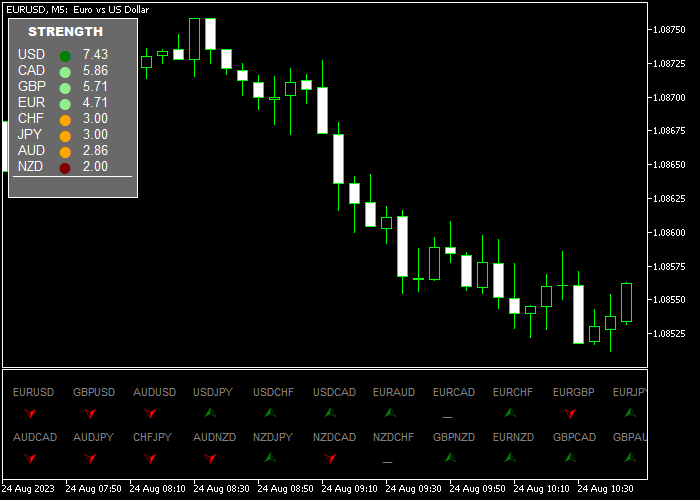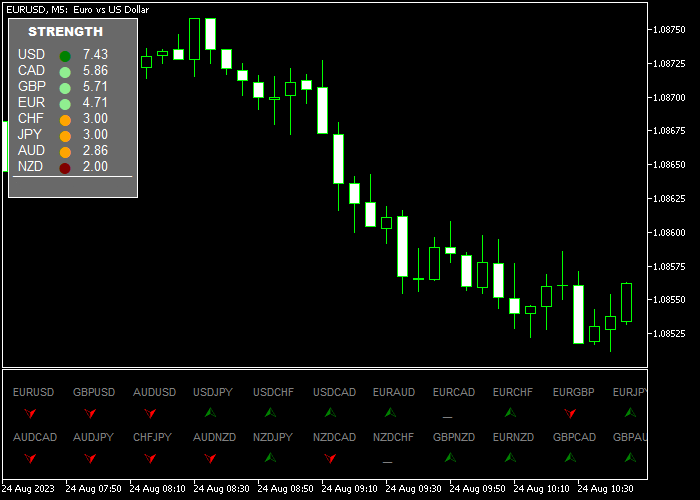The Advanced Currency Meter indicator for Metatrader 5 gauges currency strength across three different time frames and provides buy and sell signals for any currency pair.
The dashboard located in the upper left part of the chart ranks the currencies according to their real-time currency strength.
The actual trading signals appear in a separate chart window as buy and sell signal arrows.
Interested in trading Forex pairs with this indicator? Here’s your guide:
- A green arrow presents a buying opportunity.
- A red arrow presents a selling opportunity.
The indicator includes several inputs and parameters, such as symbol prefix and suffix, colors, and more.
Becoming familiar with this technical indicator and thoroughly testing it on a demo account for an extended period is advisable.
Download Indicator 🆓
Advanced Currency Meter MT5.ex5 Indicator (MT5)
Chart Example
The picture below illustrates how the Advanced Currency Meter with Signals indicator looks when applied to the MT5 chart.
How To Buy And Sell Currency Pairs Using The Advanced Currency Meter With Signals Indicator?
Find a simple trading strategy below:
Buy Signal
- A buy signal is generated when the green arrow is displayed in the separated chart window.
- Open a buy trade and place a stop loss below short-term support.
- Close the buy trade for a profit target that suits your preference, for example, +25 pips on the 5-minute chart.
- Alternatively: await a red sell arrow to close the buy trade.
Sell Signal
- A sell signal is generated when the red arrow is displayed in the separated chart window.
- Open a sell trade and place a stop loss above short-term resistance.
- Close the sell trade for a profit target that suits your preference, for example, +10 pips on the 1-minute chart.
- Alternatively: await a green buy arrow to close the sell trade.
Download Now 🆓
Advanced Currency Meter MT5.ex5 Indicator (MT5)
Frequently Asked Questions
How Do I Install This Custom Indicator On Metatrader 5?
- Open the MT5 trading platform
- Click on the File menu button located at the top left part of the platform
- Click on Open Data Folder > MQL5 folder > Indicators
- Copy the Advanced Currency Meter MT5.ex5 indicator file in the Indicators folder
- Close and restart the trading platform
- You will find the indicator here (Navigator window > Indicators)
- Drag the indicator to the chart to get started with it!
How Do I Edit This Indicator?
- Click on the open chart with your right mouse button
- In the dropdown menu, click on Indicator List
- Select the indicator and click on the properties
- Now you can edit the inputs, colors, levels, scale, and visualization
- Finally, click the OK button to save the new configuration