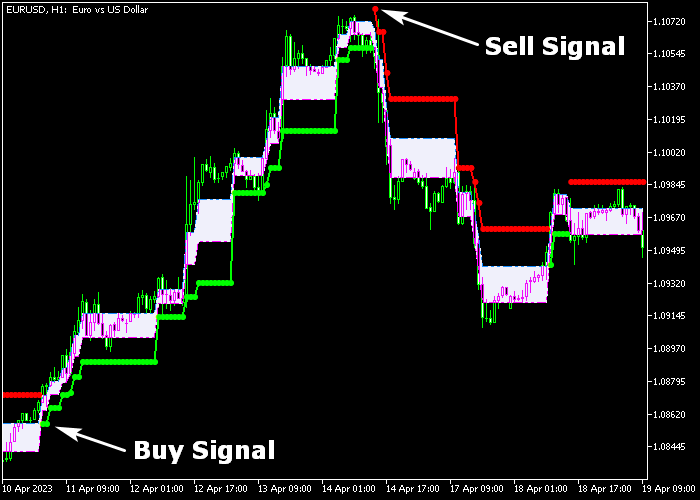The Adaptive Forex Renko System for Metatrader 5 is an awesome buy & sell trading system solely based on the Renko chart technique.
The indicator pops up in the activity chart as green and red colored lines that deliver the actual trading signals and stop loss levels.
How to follow the trend with the Adaptive Forex Renko System?
- A bullish trend occurs when the green-colored line is displayed on the chart.
- A bearish trend occurs when the red-colored line is displayed on the chart.
The following indicator inputs and parameters can be adjusted: ATR, period, colors, and style.
The Renko system indicator works for any trading instrument that can be loaded in the Metatrader 5 platform.
First, familiarize yourself with this technical indicator and test it on a demo account.
It supports all time frames and Forex pairs.
Download Indicator 🆓
AdaptiveRenko_Cld.mq5 Indicator (MT5)
Chart Example
The following chart shows what the Adaptive Forex Renko System indicator looks like when applied to the MT5 chart.
How To Buy And Sell Forex Pairs With The Adaptive Forex Renko System?
Find a simple trading example below:
Buy Signal
- A buy signal is given when the green colored Renko signal line appears on the chart.
- Open a buy order and place your stop loss 3 pips below the green Renko line.
- The green Renko line can be used to trail up your stop loss.
- Exit the buy trade when price hits your trailing stop loss, or wait for a sell signal.
Sell Signal
- A sell signal is given when the red colored Renko signal line appears on the chart.
- Open a sell order and place your stop loss 3 pips above the red Renko line.
- The red Renko line can be used to trail down your stop loss.
- Exit the sell trade when price hits your trailing stop loss, or wait for a buy signal.
Download Now 🆓
AdaptiveRenko_Cld.mq5 Indicator (MT5)
Frequently Asked Questions
How Do I Install This Custom Indicator On Metatrader 5?
- Open the MT5 trading platform
- Click on the File menu button located at the top left part of the platform
- Click on Open Data Folder > MQL5 folder > Indicators
- Copy the AdaptiveRenko_Cld.mq5 indicator file in the Indicators folder
- Close and restart the trading platform
- You will find the indicator here (Navigator window > Indicators)
- Drag the indicator to the chart to get started with it!
How Do I Edit This Indicator?
- Click in the open chart with your right mouse button
- In the dropdown menu, click on Indicator List
- Select the indicator and click on properties
- Now you can edit the inputs, colors, levels, scale and visualization
- Finally click the OK button to save the new configuration