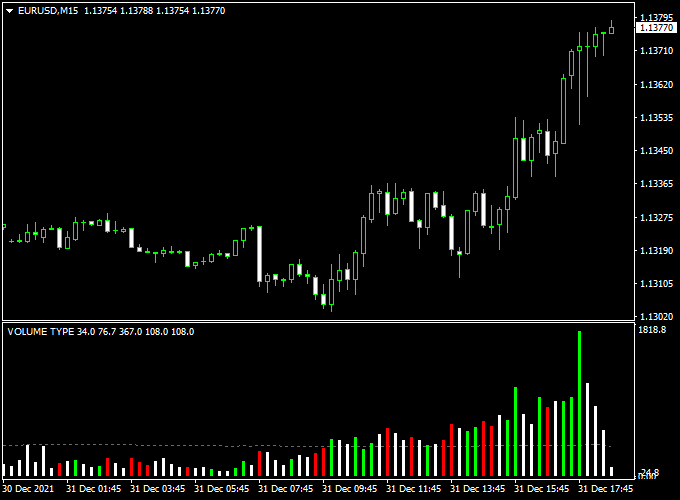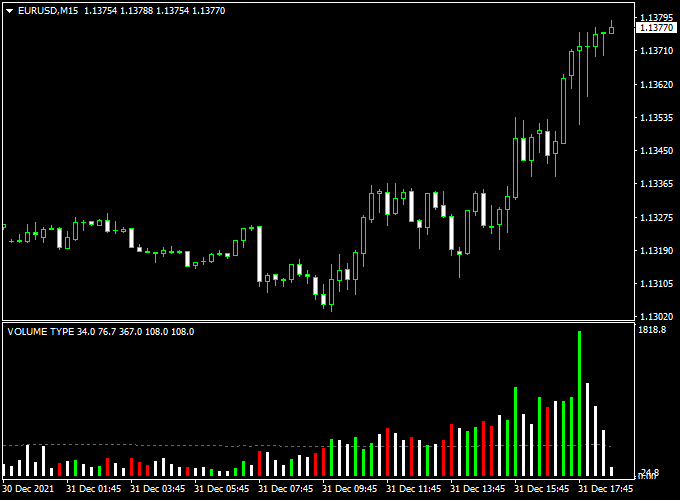The Hawkeye Volume indicator was developed for Metatrader 4 and displays colored volume bars that might give you an idea about current and past market volatility.
Key Takeaways:
- Green colored bars are bullish.
- Red colored bars are bearish.
- Large bars indicate increased market volatility.
The indicator works for any currency pair and time frame.
Free Download:
Download the “hawkeye-volume-indicator.mq4” indicator for MT4
Indicator Example Chart (EUR/USD M15)
The example chart below displays the Hawkeye Volume mt4 indicator in action on the trading chart.
Trading Signals (example):
Utilize your own favorite trade entry, stop loss and take profit method to trade with the Hawkeye Volume indicator.
As always, trade in agreement with the overall trend and practice on a demo account first until you fully understand this indicator.
Indicator Specifications & Inputs:
Trading Platform: Developed for Metatrader 4 (MT4)
Currency pairs: Works for any pair
Time frames: Works for any time frame
Input Parameters: Variable (inputs tab), color settings & style
Indicator type: Volume
Repaint? No.
Download Now:
Download the “hawkeye-volume-indicator.mq4” indicator for Metatrader 4
Usage:
Works for any trade style: scalping, day trading and swing trading.
The Buy Sell Volume indicator for the MT4 trading platform can be used as a standalone Forex technical analysis indicator.
Please note that even the best trading indicator cannot yield a 100% win rate over long periods.
Installation:
Open the Metatrader 4 platform
From the top menu, click on “File”
Then click on “Open Data Folder”
Then double click with your mouse button on “MQL4”
Now double click on “Indicators”
Paste the hawkeye-volume-indicator.mq4 indicator in the Indicators folder.
Finally restart the MT4 platform and attach the indicator to any chart.
How to remove the indicator?
Click with your right mouse button in the chart with the indicator attached onto it.
Select “Indicator List” from the drop down menu.
Select the indicator and press delete.
How to edit the indicator’s inputs and parameters?
Right click with your mouse button in the chart with the indicator attached onto it.
From the drop down menu, click on indicators list.
Select the indicator from the list and press edit.
Now you can edit the indicator.
Finally, press the OK button to save the updated configuration.