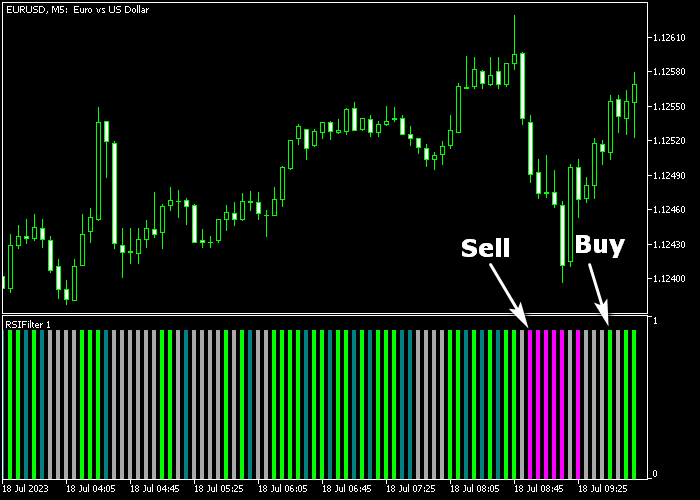The RSI Turbo Scalper developed for Metatrader 5 delivers robust RSI based scalping signals suitable for both scalpers and day traders.
The indicator is displayed as a series of colored trend bars in a dedicated chart window.
How to buy and sell currency pairs with this technical tool?
- A green colored RSI histogram bar generates a potential buy trade opportunity.
- A magenta colored RSI histogram bar creates a potential sell trade opportunity.
This scalping indicator offers various customizable inputs and parameters, including RSI period, price, overbought level, oversold level, and more.
We highly recommend becoming familiar with this technical indicator and conducting extensive testing on a demo account for an extended period.
The RSI Turbo Scalper indicator can be effectively combined with any trading strategy to confirm short-term trends or used independently as a powerful scalping tool.
Download Indicator 🆓
Chart Example
The image below illustrates how the RSI Turbo Scalper indicator looks like when applied to the MT5 chart.
How To Buy And Sell Trading Instruments With The RSI Turbo Scalper Indicator?
Find a simple trading example below:
Buy Signal
- The first green colored RSI histogram bar validates a buy trade opportunity (see chart example above).
- Open a buy market order and set a stop loss slightly below short-term support.
- Exit the buy trade for 5-20 pips potential profit, depending on your chosen time frame.
Sell Signal
- The first magenta colored RSI histogram bar signals a sell trade opportunity (see chart example above).
- Open a sell market order and set a stop loss slightly above short-term resistance.
- Exit the sell trade for 5-20 pips potential profit, depending on your chosen time frame.
Download Now 🆓
Frequently Asked Questions
How Do I Install This Custom Indicator On Metatrader 5?
- Open the MT5 trading platform
- Click on the File menu button located at the top left part of the platform
- Click on Open Data Folder > MQL5 folder > Indicators
- Copy the rsifilter.mq5 indicator file in the Indicators folder
- Close and restart the trading platform
- You will find the indicator here (Navigator window > Indicators)
- Drag the indicator to the chart to get started with it!
How Do I Edit This Indicator?
- Click on the open chart with your right mouse button
- In the dropdown menu, click on Indicator List
- Select the indicator and click on properties
- Now you can edit the inputs, colors, levels, scale, and visualization
- Finally, click the OK button to save the new configuration