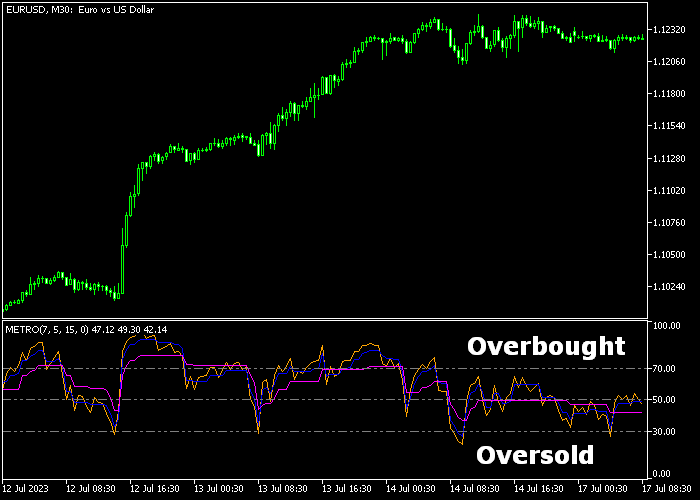The METRO indicator for Metatrader 5 serves as an oscillator designed to identify instances of overbought and oversold market conditions.
How to determine overbought and oversold market conditions?
- The market trend is considered overbought when the METRO oscillator reaches or surpasses a reading of 70.
- The market trend is considered oversold when the METRO oscillator reaches or surpasses a reading of 30.
For optimal trading outcomes, it is advisable to use the METRO indicator in alignment with the longer-term currency trend.
This helps to enhance the accuracy of signals and increase the probability of successful trades.
Various inputs and variables of the METRO indicator can be adjusted according to individual preferences.
These include parameters such as period, fast step, slow step, shift, colors, and more.
Please understand how the METRO oscillator functions and conduct extensive testing on a demo account before utilizing it in real trading.
For scalpers and day traders, it is worth noting that the METRO oscillator tends to generate the most favorable trading results during periods of high market volatility.
Download Indicator 🆓
Chart Example
The picture below shows how the METRO indicator looks like when applied to the MT5 chart.
How To Buy And Sell Forex Pairs With The METRO Oscillator Indicator?
Find a simple trading example below:
Buy Signal
- Buy market condition: the market must demonstrate a clear uptrend.
- A buy signal occurs when the METRO indicator crosses back above 30 from below.
- Exit the buy trade for a fixed pips profit target, for example, +20 pips on the M5 chart.
- Optional: hold the buy trade until a valid sell signal is shown on the chart.
Sell Signal
- Sell market condition: the market must demonstrate a clear downtrend.
- A sell signal occurs when the METRO indicator crosses back below 70 from above.
- Exit the sell trade for a fixed pips profit target, for example, +30 pips on the M30 chart.
- Optional: hold the sell trade until a valid buy signal is shown on the chart.
Download Now 🆓
Frequently Asked Questions
How Do I Install This Custom Indicator On Metatrader 5?
- Open the MT5 trading platform
- Click on the File menu button located at the top left part of the platform
- Click on Open Data Folder > MQL5 folder > Indicators
- Copy the metro.mq5 indicator file in the Indicators folder
- Close and restart the trading platform
- You will find the indicator here (Navigator window > Indicators)
- Drag the indicator to the chart to get started with it!
How Do I Edit This Indicator?
- Click in the open chart with your right mouse button
- In the dropdown menu, click on Indicator List
- Select the indicator and click on properties
- Now you can edit the inputs, colors, levels, scale and visualization
- Finally click the OK button to save the new configuration