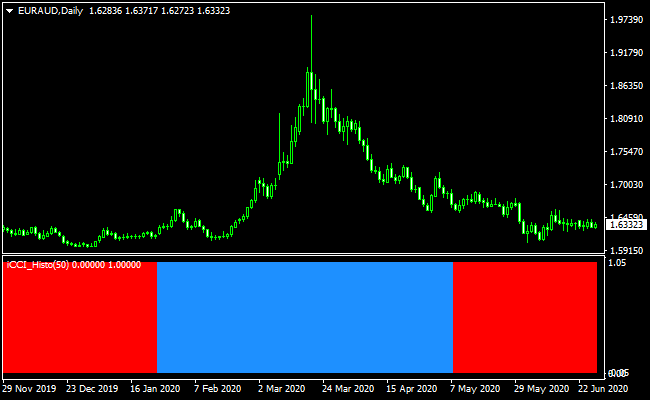The CCI Forex signals histogram indicator for Metatrader 4 draws a real-time buy and sell trade histogram that is based on the popular CCI indicator.
The following colors are used for its buy and sell trends:
- A buy trend occurs when the histogram is colored blue.
- A sell trend occurs when the histogram is colored red.
The default CCI period is set to 14 but I prefer to set it to value 50.
By doing so, the number of false buy and sell histogram signals decrease significantly.
Feel free to experiment with the different indicator’s inputs settings to suit your needs and preferences.
Free Download
Download the “iCCI_Advanced_Histo_v1.0.ex4” MT4 indicator
Example Chart
The EUR/AUD daily chart below displays the CCI Forex signals histogram Metatrader 4 Forex Signals indicator in action.
Basic Trading Signals
Signals from the CCI Forex signals histogram MT4 indicator are easy to interpret and goes as follows:
Buy Signal: Go long when the CCI Forex Histogram signals indicator changes its colored bars from red to blue. The trend is now bullish.
Place a stop loss below support or use your own preferred SL method.
Take profit at an opposite sell signal or at fixed profit target.
Sell Signal: Go short when the CCI Forex Histogram signals indicator changes its colored bars from blue to red. The trend is now bearish.
Place a stop loss above resistance or use your own preferred SL method.
Take profit at an opposite buy signal or at fixed profit target.
Download
Download the “iCCI_Advanced_Histo_v1.0.ex4” Metatrader 4 indicator
MT4 Indicator Characteristics
Currency pairs: Any
Platform: Metatrader 4
Type: chart window indicator
Customization options: Variable (period indicator, level trend up, level trend down) Width & Style.
Time frames: 1-Minute, 5-Minutes, 15-Minutes, 30-Minutes, 1-Hour, 4-Hours, Daily, Weekly, Monthly
Type: CCI
Installation
Copy and paste the iCCI_Advanced_Histo_v1.0.ex4 indicator into the MQL4 indicators folder of the Metatrader 4 trading platform.
You can access this folder from the top menu as follows:
File > Open Data Folder > MQL4 > Indicators (paste here)