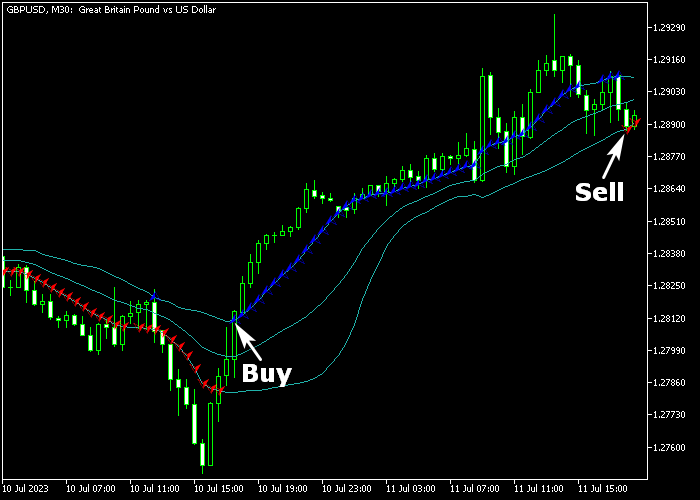The Power Trend Forex indicator for Metatrader 5 is a powerful trading channel accompanied by blue and red colored power dots.
Trade logic: signals are generated when the candle closes above the upper channel line or below the lower channel line.
To determine the market state using this indicator, the following guidelines can be followed:
- A blue power dot indicates a new buy trend.
- A red power dot indicates a new sell trend.
The indicator contains the following inputs and parameters: period, shift, deviation, and alerts.
Make yourself familiar with this technical indicator and test it first on a demo account for an extended period.
The Power Trend Forex indicator can be effectively combined with any trading strategy to confirm trends.
Alternatively, it can be used as a standalone tool to generate buy/sell signals on any preferred time frame.
Download Indicator 🆓
mybolsalert_v32.mq5 Indicator (MT5)
Chart Example
The image below illustrates how the Power Trend Forex indicator looks like when applied to the MT5 chart.
How To Buy And Sell Trading Instruments With The Power Trend Forex Indicator?
Find a simple trading example below:
Buy Signal
- The first blue colored power dot generates a buy signal.
- Open a buy trade and place a stop loss order below the lower channel line.
- Exit the buy trade for a minimal risk-to-reward ratio of 1.5.
- Alternatively, close and reverse the buy trade when the first red colored power dot appears in the chart.
Sell Signal
- The first red colored power dot creates a sell signal.
- Open a sell trade and place a stop loss order above the upper channel line.
- Exit the sell trade for a minimal risk-to-reward ratio of 1.5.
- Alternatively, close and reverse the sell trade when the first blue colored power dot appears in the chart.
Download Now 🆓
mybolsalert_v32.mq5 Indicator (MT5)
Frequently Asked Questions
How Do I Install This Custom Indicator On Metatrader 5?
- Open the MT5 trading platform
- Click on the File menu button located at the top left part of the platform
- Click on Open Data Folder > MQL5 folder > Indicators
- Copy the mybolsalert_v32.mq5 indicator file in the Indicators folder
- Close and restart the trading platform
- You will find the indicator here (Navigator window > Indicators)
- Drag the indicator to the chart to get started with it!
How Do I Edit This Indicator?
- Click in the open chart with your right mouse button
- In the dropdown menu, click on Indicator List
- Select the indicator and click on properties
- Now you can edit the inputs, colors, levels, scale and visualization
- Finally click the OK button to save the new configuration