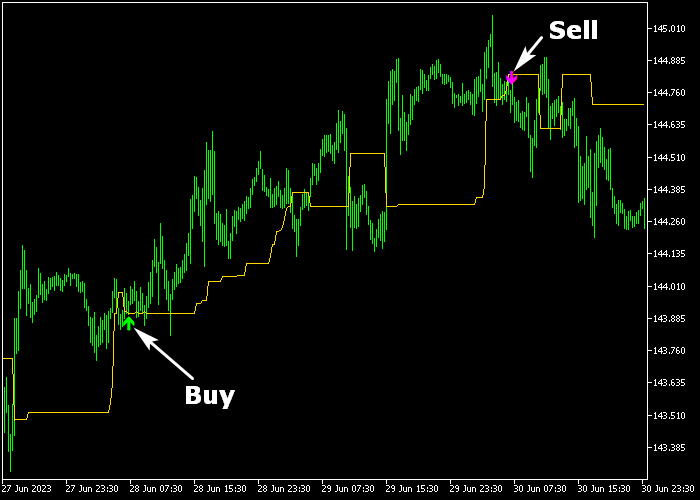The dynamic Beginner Trend indicator designed for Metatrader 5 provides beginner-friendly buy and sell winner trend signal alerts.
The buy and sell signal alerts appear as green and magenta colored arrows on the main chart widow.
As mentioned before, the non-repainting signal alerts can be used by any trader, regardless of trading experience.
How to spot the market trend with this technical trend tool?
- The green colored signal arrow indicates the start of an uptrend.
- The magenta colored signal arrow indicates the start of a downtrend.
The indicator contains the following variables and parameters: percent dynamic channel, maximal period for trend calculation, arrow color buy, and arrow color sell.
Make yourself familiar with the dynamic Beginner Trend indicator and test it first on a demo account before applying it to a real trading account.
Remember to have realistic expectations, performance will vary depending on market conditions (trending markets, sideways markets, etc.).
Download Indicator 🆓
dynamic_trend_cleaned_up.mq5 Indicator (MT5)
Chart Example
The picture below shows how the Dynamic Beginner Trend indicator looks like when applied to the MT5 chart.
How To Buy And Sell Currency Pairs Utilizing The Dynamic Beginner Trend Indicator?
Find a simple trading example below:
Buy Signal
- A green colored arrow is a buy signal.
- Initiate a buy market order and place a stop loss below the previous swing low zone.
- Exit and reverse the buy trade when the magenta colored sell arrow gets shown on the chart.
Sell Signal
- A magenta colored arrow is a sell signal.
- Initiate a sell market order and place a stop loss above the previous swing high zone.
- Exit and reverse the sell trade when the green colored buy arrow gets shown on the chart.
Download Now 🆓
dynamic_trend_cleaned_up.mq5 Indicator (MT5)
Frequently Asked Questions
How Do I Install This Custom Indicator On Metatrader 5?
- Open the MT5 trading platform
- Click on the File menu button located at the top left part of the platform
- Click on Open Data Folder > MQL5 folder > Indicators
- Copy the dynamic_trend_cleaned_up.mq5 indicator file in the Indicators folder
- Close and restart the trading platform
- You will find the indicator here (Navigator window > Indicators)
- Drag the indicator to the chart to get started with it!
How Do I Edit This Indicator?
- Click in the open chart with your right mouse button
- In the dropdown menu, click on Indicator List
- Select the indicator and click on properties
- Now you can edit the inputs, colors, levels, scale and visualization
- Finally click the OK button to save the new configuration