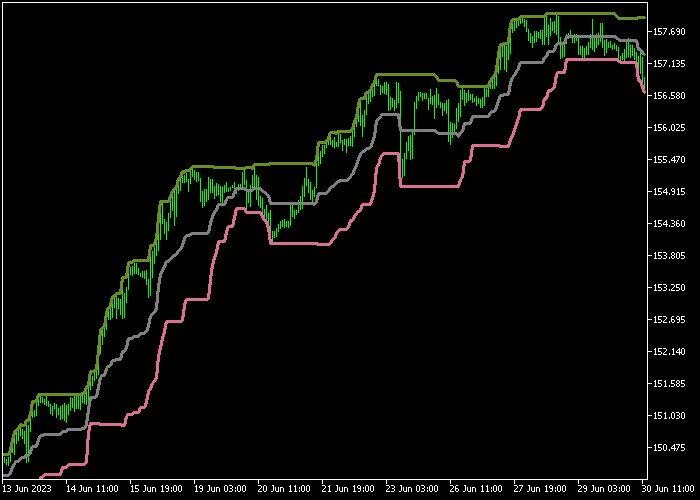The Sniper Donchian Channels indicator for Metatrader 5 is a technical tool used to find exact entry points and take profit points in the currency market.
The indicator is composed of 3 colored lines forming the Donchian channel.
The upper channel line is resistance while the lower channel line is support.
How to identify the overall market trend with this channel based technical indicator?
- An upward sloping Donchian channel indicates a bullish trend.
- A downward sloping Donchian channel indicates a bearish trend.
The following indicator variables and values can be modified: period of averaging, extreme points, margins, and horizontal shift.
Make yourself familiar with this technical indicator and test it first on a demo account before applying it to a real trading account.
It supports all time frames and Forex pairs.
Download Indicator 🆓
donchian_channels.mq5 Indicator (MT5)
Chart Example
The picture below shows how the Sniper Donchian Channels indicator looks like when applied to the MT5 chart.
How To Buy And Sell Forex Pairs With The Sniper Donchian Channels Indicator?
Find a simple trading strategy below:
Buy Signal
- Buy trend confirmation: an upward sloping Donchian channel confirms the uptrend.
- A buy signal occurs when the candle touches the lower violet colored channel line.
- Open a buy trade and place a stop loss below the previous swing low level.
- Close the buy trade when price touches the upper olive colored channel line.
Sell Signal
- Sell trend confirmation: a downward sloping Donchian channel confirms the downtrend.
- A sell signal occurs when the candle touches the upper olive colored channel line.
- Open a sell trade and place a stop loss above the previous swing high level.
- Close the sell trade when price touches the lower violet colored channel line.
Download Now 🆓
donchian_channels.mq5 Indicator (MT5)
Frequently Asked Questions
How Do I Install This Custom Indicator On Metatrader 5?
- Open the MT5 trading platform
- Click on the File menu button located at the top left part of the platform
- Click on Open Data Folder > MQL5 folder > Indicators
- Copy the donchian_channels.mq5 indicator file in the Indicators folder
- Close and restart the trading platform
- You will find the indicator here (Navigator window > Indicators)
- Drag the indicator to the chart to get started with it!
How Do I Edit This Indicator?
- Click in the open chart with your right mouse button
- In the dropdown menu, click on Indicator List
- Select the indicator and click on properties
- Now you can edit the inputs, colors, levels, scale and visualization
- Finally click the OK button to save the new configuration