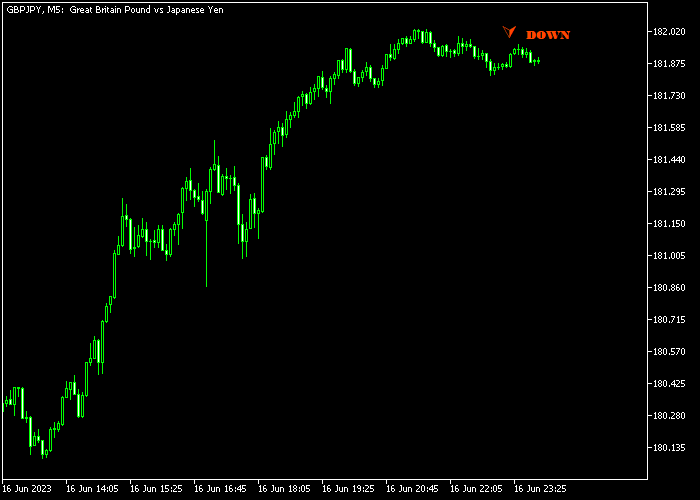The Step Up Down Forex Signal indicator for Metatrader 5 creates buy and sell trend reversal signals based on a proprietary trading method.
The indicator is pretty accurate and fits both Forex beginners and seasoned traders.
How to interpret the signals?
- An aqua colored UP arrow signals a bullish trend reversal.
- A red colored DOWN arrow signals a bearish trend reversal.
The following indicator inputs and parameters can be modified: pop up message alert, sound alert, up color, down color.
Valuable trading tips:
- For 5-minute and 15-minute chart traders, best results will be obtained during the London and American trading sessions.
- Swing traders can use the Step Up Down indicator successfully on the 1-hour, 4-hour and daily charts.
Please make yourself familiar with this technical indicator and test it first on a demo account for an extended period.
This trend reversal indicator is valuable, lightweight and worth trying it out.
It supports all time frames and Forex pairs.
Download Indicator 🆓
StepUpDown.mq5 Indicator (MT5)
Chart Example
The following chart shows what the Step Up Down Forex Signal indicator looks like when applied to the MT5 chart.
How To Buy And Sell Currency Pairs With The Step Up Down Forex Signal Indicator?
Find a simple trading strategy below:
Buy Signal
- A buy signal is generated when the indicator shows the aqua colored up arrow in the price chart.
- Open a buy market order and place a stop order below short-term support.
- Exit the buy trade for a risk/reward ratio of at least 1.5, or wait for a bearish trend reversal signal (red arrow).
Sell Signal
- A sell signal is generated when the indicator shows the red colored down arrow in the price chart (see chart example above).
- Open a sell market order and place a stop order above short-term resistance.
- Exit the buy trade for a risk/reward ratio of at least 1.5, or wait for a bullish trend reversal signal (aqua arrow).
Download Now 🆓
StepUpDown.mq5 Indicator (MT5)
Frequently Asked Questions
How Do I Install This Custom Indicator On Metatrader 5?
- Open the MT5 trading platform
- Click on the File menu button located at the top left part of the platform
- Click on Open Data Folder > MQL5 folder > Indicators
- Copy the StepUpDown.mq5 indicator file in the Indicators folder
- Close and restart the trading platform
- You will find the indicator here (Navigator window > Indicators)
- Drag the indicator to the chart to get started with it!
How Do I Edit This Indicator?
- Click in the open chart with your right mouse button
- In the dropdown menu, click on Indicator List
- Select the indicator and click on properties
- Now you can edit the inputs, colors, levels, scale and visualization
- Finally click the OK button to save the new configuration