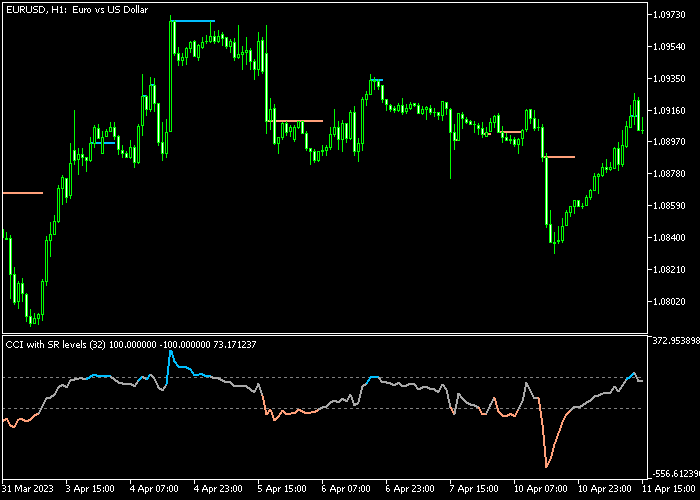The CCI Indicator with Support & Resistance for Metatrader 5 identifies overbought & overbought CCI market levels along with S & R levels.
The indicator appears in both the main chart screen and a separate chart.
The main chart shows the support and resistance levels based on the CCI indicator signals found in the separate chart.
How to identify overbought & oversold market levels with the CCI indicator?
- A blue colored CCI line is considered overbought.
- An orange colored CCI line is considered oversold.
The CCI indicator delivers the best results when combined with a trend indicator (moving averages, Bollinger Bands, etc.)
The indicator contains the following inputs and parameters: CCI period (32), price, level up, level down, color for upper level broken line, color for lower level broken line, line width, and line style.
First, familiarize yourself with this technical indicator and test it on a demo account.
It supports all time frames and Forex pairs.
Download Indicator 🆓
Chart Example
The following chart shows what the CCI Indicator with Support & Resistance looks like when applied to the MT5 chart.
How To Buy And Sell Forex Pairs With The CCI Indicator with Support & Resistance?
Find a simple trading example below:
Buy Signal
- A buy signal occurs when the orange colored CCI line shows up in the separate chart and the overall market trend is upward.
- Open a buy trade and set your initial stop loss below short-term support.
- Close the buy trade as soon as the blue colored overbought CCI line gets printed on the chart.
Sell Signal
- A sell signal occurs when the blue colored CCI line shows up in the separate chart and the overall market trend is downward.
- Open a sell trade and set your initial stop loss above short-term resistance.
- Close the sell trade as soon as the orange colored oversold CCI line gets printed on the chart.
Download Now 🆓
Frequently Asked Questions
How Do I Install This Custom Indicator On Metatrader 5?
- Open the MT5 trading platform
- Click on the File menu button located at the top left part of the platform
- Click on Open Data Folder > MQL5 folder > Indicators
- Copy the CCI (sr).mq5 indicator file in the Indicators folder
- Close and restart the trading platform
- You will find the indicator here (Navigator window > Indicators)
- Drag the indicator to the chart to get started with it!
How Do I Edit This Indicator?
- Click in the open chart with your right mouse button
- In the dropdown menu, click on Indicator List
- Select the indicator and click on properties
- Now you can edit the inputs, colors, levels, scale and visualization
- Finally click the OK button to save the new configuration