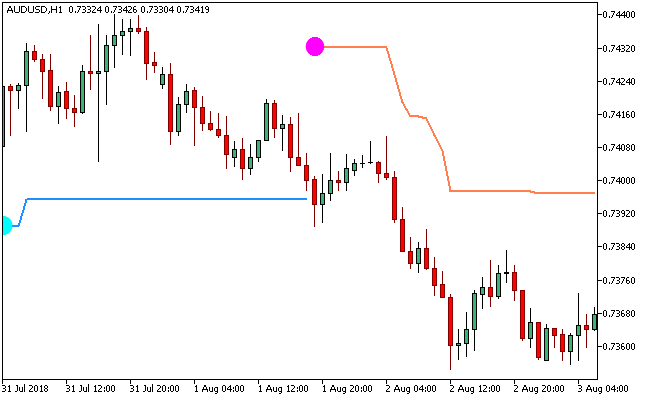The WATR Metatrader 5 forex indicator is a technical tool that shows traders the direction of the current trend with good accuracy.
It is also possible for market participants to use the WATR MT5 forex indictor as a breakout trading tool.
The forex indicator appears on the activity chart as colored signaled dots that are attached to lines positioned above and below the candlesticks.
The magenta signal dot is attached to the coral colored line, and gets placed above the candlesticks, while the aqua signal dot is attached to the dodger blue lines, and gets placed below the candlesticks.
Free Download
Download the “watr.ex5” MT5 indicator
Example Chart
The AUD/USD H1 chart below displays the WATR Metatrader 5 forex indicator in action.
Basic Trading Signals
Buy Signal: Go long when the aqua signal dot that is attached to the dodger blue line of the indicator gets aligned below the candlesticks.
Sell Signal: Go short when the magenta signal dot that is attached to the coral line of the indicator gets aligned above the candlesticks.
Exit buy trade: Close all buy orders if while a bullish trend is ongoing, the magenta signal dot of the indicator pops up above the candlesticks.
Exit sell trade: Close all sell orders if while a bearish trend is ongoing, the aqua signal dot of the indicator pops up below the candlesticks.
Tips: Deployment of the WATR forex indicator should be done in combination with a oscillator technical indicator (such as MACD) and possibly other technical tools, in order to build a profitable trading strategy.
Download
Download the “watr.ex5” Metatrader 5 indicator
MT5 Indicator Characteristics
Currency pairs: Any
Platform: Metatrader 5
Type: chart pattern indicator
Customization options: Variable (WATR_K, WATR_M, ATR, Horizontal shift of the indicator in bars), Colors, width & Style.
Time frames: 1-Minute, 5-Minutes, 15-Minutes, 30-Minutes, 1-Hour, 4-Hours, 1-Day, 1-Week, 1-Month
Type: trend
Installation
Copy and paste the watr.ex5 indicator into the MQL5 indicators folder of the Metatrader 5 trading platform.
You can access this folder from the top menu as follows:
File > Open Data Folder > MQL5 > Indicators (paste here)