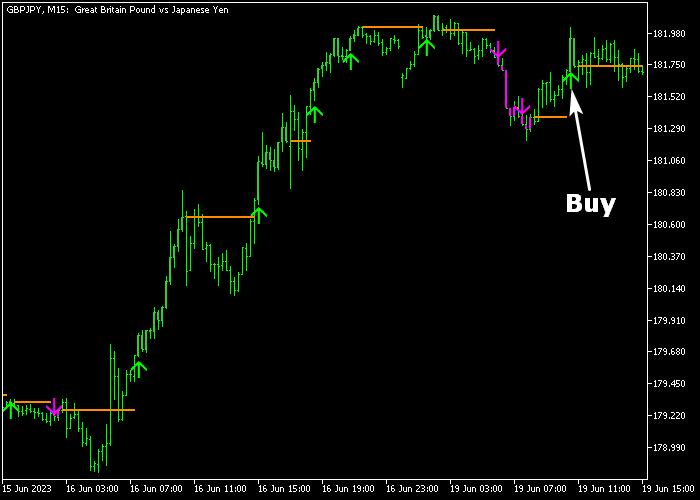The ADX Trend Reversal Alert indicator for Metatrader 5 provides highly accurate Forex trend reversal and trend continuation signals for all currency pairs.
The indicator comprises three ADX (Average True Range) indicators that continuously scan the chart for the signals mentioned above.
Once identified, it plots an arrow on the price chart.
How does it work?
- A green colored arrow represents either a bullish trend reversal signal or a bullish trend continuation signal.
- A purple colored arrow represents either a bearish trend reversal signal or a bearish trend continuation signal.
The following indicator inputs and parameters can be customized: ADX period 1, ADX period 2, ADX period 3.
Familiarize yourself with this technical indicator and test it first on a demo account for an extended period.
Scalpers and day traders can maximize their profit potential by employing the ADX indicator during the London and American trading hours (higher volatility).
It supports all time frames and Forex pairs.
Download Indicator 🆓
Chart Example
The picture below illustrates how the ADX Trend Reversal Alert indicator looks when applied to the MT5 chart.
How To Buy And Sell Currency Pairs With The ADX Trend Reversal Alert Indicator?
Find a simple trading strategy below:
Buy Signal
- A green arrow is a buy signal (bullish trend reversal or continuation).
- Execute a long trade and place a stop loss below the most recent support zone.
- Exit the buy trade for a risk/reward ratio of at least 1.3.
Sell Signal
- A purple arrow is a sell signal (bearish trend reversal or continuation).
- Execute a short trade and place a stop loss above the most recent resistance zone.
- Exit the sell trade for a risk/reward ratio of at least 1.3.
Download Now 🆓
Frequently Asked Questions
How Do I Install This Custom Indicator On Metatrader 5?
- Open the MT5 trading platform
- Click on the File menu button located at the top left part of the platform
- Click on Open Data Folder > MQL5 folder > Indicators
- Copy the TASSKlT.mq5 indicator file in the Indicators folder
- Close and restart the trading platform
- You will find the indicator here (Navigator window > Indicators)
- Drag the indicator to the chart to get started with it!
How Do I Edit This Indicator?
- Click in the open chart with your right mouse button
- In the dropdown menu, click on Indicator List
- Select the indicator and click on properties
- Now you can edit the inputs, colors, levels, scale and visualization
- Finally click the OK button to save the new configuration