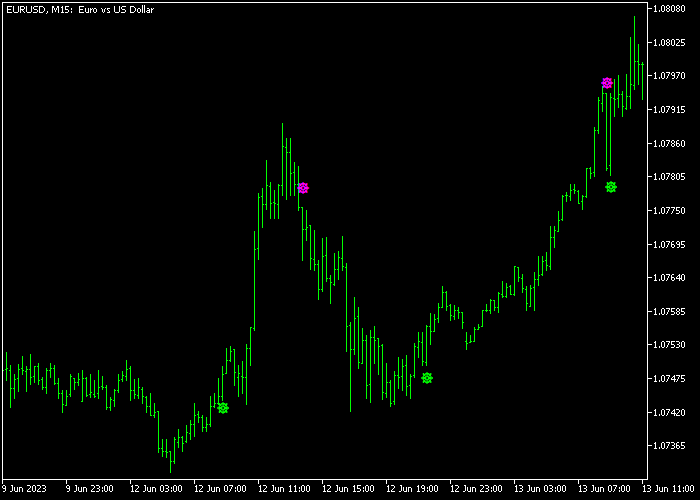The XO Trend Signal Scalper indicator for Metatrader 5 offers non-repainting signals to short-term traders seeking profitable trade opportunities.
The indicator remains consistently active in the market, executing either short or long trades, depending on market conditions.
Using the XO indicator, we aim for 6-20 pips profit potential per trade.
The indicator appears in the price chart as green and magenta colored signal arrows.
How to spot the scalper trend with this tool?
- A green colored XO arrow represents an uptrend.
- A magenta colored XO arrow represents a downtrend.
The following indicator inputs and parameters can be customized: period, arrow up color, arrow down color.
The XO scalper will perform the best in the London and New York trading sessions when applied to the M5 and M15 trading charts.
Make yourself familiar with this technical indicator and thoroughly test and evaluate it until you fully understand how it works.
It supports all time frames and Forex pairs.
Download Indicator 🆓
Chart Example
The following chart shows what the XO Trend Signal Scalper indicator looks like when applied to the MT5 chart.
How To Buy And Sell Currency Pairs With The XO Trend Signal Scalper Indicator?
Find a simple trading example below:
Buy Signal
- A green colored arrow is a buy scalper signal.
- Execute a buy order @ market price and place your stop loss below short-term support.
- Close the buy trade for 6-20 pips potential profit, or utilize your own exit strategy.
Sell Signal
- A magenta colored arrow is a sell scalper signal.
- Execute a sell order @ market price and place your stop loss above short-term resistance.
- Close the sell trade for 6-20 pips potential profit, or utilize your own exit strategy.
Download Now 🆓
Frequently Asked Questions
How Do I Install This Custom Indicator On Metatrader 5?
- Open the MT5 trading platform
- Click on the File menu button located at the top left part of the platform
- Click on Open Data Folder > MQL5 folder > Indicators
- Copy the XOSignal.mq5 indicator file in the Indicators folder
- Close and restart the trading platform
- You will find the indicator here (Navigator window > Indicators)
- Drag the indicator to the chart to get started with it!
How Do I Edit This Indicator?
- Click in the open chart with your right mouse button
- In the dropdown menu, click on Indicator List
- Select the indicator and click on properties
- Now you can edit the inputs, colors, levels, scale and visualization
- Finally click the OK button to save the new configuration