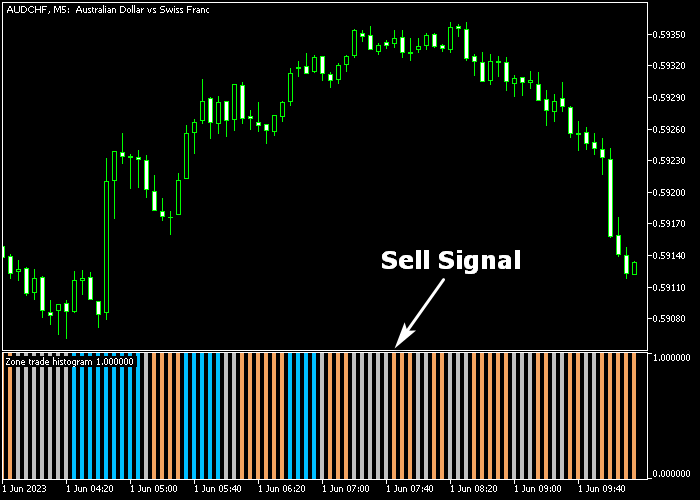The Zone Trade Histogram Forex Scalper for Metatrader 5 spots buy & sell trading opportunities in any currency pair and works the best for scalping purposes.
A typical profit target when using this scalping indicator: 5-20 pips.
The Zone Trade Histogram Scalper indicator is displayed on a bottom chart as colored histogram bars that deliver trend direction.
It works as follows:
- Blue colored histogram bars indicate a buy scalper trend.
- Orange colored histogram bars indicate a sell scalper trend.
- Gray colored histogram bars indicate a sideways scalper trend.
The indicator has the following inputs and parameters: colors, bar style.
The Zone Trade Histogram Scalper should work for any trading instrument that can be loaded in the Metatrader 5 platform.
For M1 and M5 chart traders: deploy the indicator on the lower spread Forex pairs for best overall trading performance.
Please make yourself familiar with this technical indicator and test it first on a demo account before using it on a real account.
It supports all time frames and Forex pairs.
Download Indicator 🆓
Zone trade histogram.mq5 Indicator (MT5)
Chart Example
The following chart shows what the Zone Trade Histogram Scalper looks like when applied to the MT5 chart.
How To Buy And Sell Forex Pairs With The Zone Trade Histogram Scalper Indicator?
Find a simple trading example below:
Buy Signal
- The first blue colored histogram bar is a buy signal.
- Initiate a buy order and place your stop loss below immediate support.
- Exit the buy trade for 5-20 pips (depending on your chosen time frame).
Sell Signal
- The first orange colored histogram bar is a sell signal.
- Initiate a sell order and place your stop loss above immediate resistance.
- Exit the sell trade for 5-20 pips (depending on your chosen time frame).
Download Now 🆓
Zone trade histogram.mq5 Indicator (MT5)
Frequently Asked Questions
How Do I Install This Custom Indicator On Metatrader 5?
- Open the MT5 trading platform
- Click on the File menu button located at the top left part of the platform
- Click on Open Data Folder > MQL5 folder > Indicators
- Copy the Zone trade histogram.mq5 indicator file in the Indicators folder
- Close and restart the trading platform
- You will find the indicator here (Navigator window > Indicators)
- Drag the indicator to the chart to get started with it!
How Do I Edit This Indicator?
- Click in the open chart with your right mouse button
- In the dropdown menu, click on Indicator List
- Select the indicator and click on properties
- Now you can edit the inputs, colors, levels, scale and visualization
- Finally click the OK button to save the new configuration