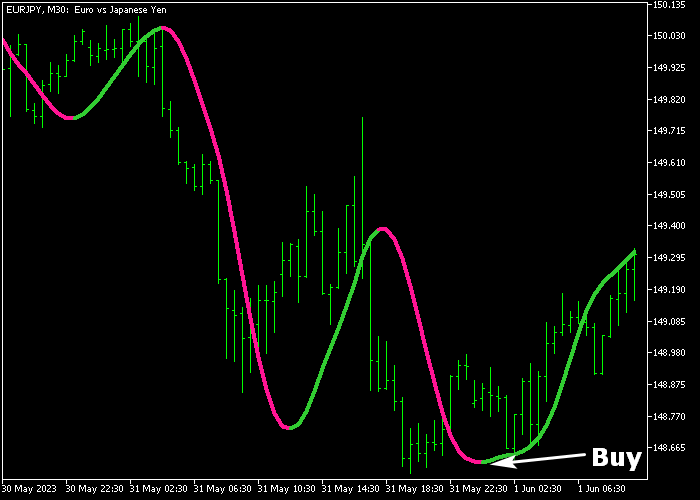The Zero Lag Hull Moving Average indicator for Metatrader 5 transforms the regular Hull MA into a zero lag buy & sell signals Hull MA.
The indicator gets displayed in the price chart as a dual-colored signal line that’s easy to trade for anyone.
The indicator works for scalpers, day traders, and swing traders alike.
Understanding the Zero Lag Hull Moving Average:
- The green colored Hull MA represents a bullish trend.
- The violet colored Hull MA represents a bearish trend.
- It can be used as a standalone buy/sell technical tool.
The following indicator inputs and parameters can be fully adjusted: period (20.0), price.
The Zero Lag Hull indicator works for any trading instrument (Forex, Stocks, Indices, etc.) that can be loaded in the Metatrader 5 platform.
Please make yourself familiar with this technical indicator and test it first on a demo account before running it in a live trading environment.
It supports all time frames and Forex pairs.
Download Indicator 🆓
Zero lag Hull average.mq5 Indicator (MT5)
Chart Example
The following chart shows what the Zero Lag Hull Moving Average indicator looks like when applied to the MT5 chart.
How To Buy And Sell Forex Pairs With The Zero Lag Hull Moving Average Indicator?
Find a simple trading example below:
Buy Signal
- A buy signal arises when the green colored zero lag Hull MA shows up in the chart.
- Open a buy order and place a stop loss below the previous swing low region.
- Close the buy trade for a fixed profit target or hold the trade until a bearish trend reversal signal occurs in the chart.
Sell Signal
- A sell signal arises when the violet colored zero lag Hull MA shows up in the chart (see chart above).
- Open a sell order and place a stop loss above the previous swing high region.
- Close the sell trade for a fixed profit target or hold the trade until a bullish trend reversal signal occurs in the chart.
Download Now 🆓
Zero lag Hull average.mq5 Indicator (MT5)
Frequently Asked Questions
How Do I Install This Custom Indicator On Metatrader 5?
- Open the MT5 trading platform
- Click on the File menu button located at the top left part of the platform
- Click on Open Data Folder > MQL5 folder > Indicators
- Copy the Zero lag Hull average.mq5 indicator file in the Indicators folder
- Close and restart the trading platform
- You will find the indicator here (Navigator window > Indicators)
- Drag the indicator to the chart to get started with it!
How Do I Edit This Indicator?
- Click in the open chart with your right mouse button
- In the dropdown menu, click on Indicator List
- Select the indicator and click on properties
- Now you can edit the inputs, colors, levels, scale and visualization
- Finally click the OK button to save the new configuration