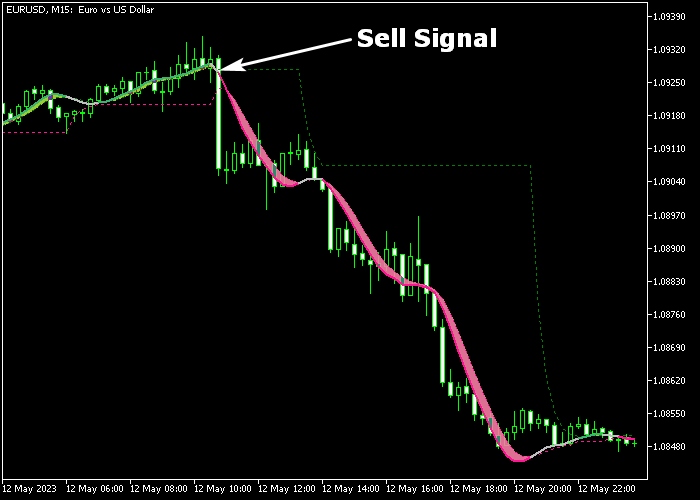The Hull Levels Trend indicator for Metatrader 5 creates powerful buy and sell signals based on the Hull moving average.
The Hull Levels indicator is displayed in the price chart as green and deep pink filled line zones.
The indicator works for scalpers, day traders, and swing traders alike.
How does the indicator work?
- A green colored Hull trend line indicates a buy trend.
- A deep pink colored Hull trend line indicates a sell trend.
The following indicator inputs and parameters can be modified: period (20), speed, levels period, price, and filled zones display.
The Hull Levels indicator works for any trading instrument (Forex, Stocks, Indices, etc.) that can be loaded in the Metatrader 5 platform.
Make yourself familiar with this technical indicator and test it first on a demo account.
It supports all time frames and Forex pairs.
Download Indicator 🆓
Hull levels.mq5 Indicator (MT5)
Chart Example
The following chart shows what the Hull Levels Forex Trend indicator looks like when applied to the MT5 chart.
How To Buy And Sell Currency Pairs With The Hull Levels Forex Trend Indicator?
Find a simple trading example below:
Buy Signal
- The appearance of the green Hull Levels indicator line is your buy entry.
- Open a buy order and place a stop loss below technical support.
- Close the buy trade for a fixed profit target or hold the trade until the Hull Levels indicator color reverses to deep pink.
Sell Signal
- The appearance of the deep pink Hull Levels indicator line is your sell entry.
- Open a sell trade and place a stop loss above technical resistance.
- Close the sell trade for a fixed profit target or hold the trade until the Hull Levels indicator color reverses to green.
Download Now 🆓
Hull levels.mq5 Indicator (MT5)
Frequently Asked Questions
How Do I Install This Custom Indicator On Metatrader 5?
- Open the MT5 trading platform
- Click on the File menu button located at the top left part of the platform
- Click on Open Data Folder > MQL5 folder > Indicators
- Copy the Hull levels.mq5 indicator file in the Indicators folder
- Close and restart the trading platform
- You will find the indicator here (Navigator window > Indicators)
- Drag the indicator to the chart to get started with it!
How Do I Edit This Indicator?
- Click in the open chart with your right mouse button
- In the dropdown menu, click on Indicator List
- Select the indicator and click on properties
- Now you can edit the inputs, colors, levels, scale and visualization
- Finally click the OK button to save the new configuration