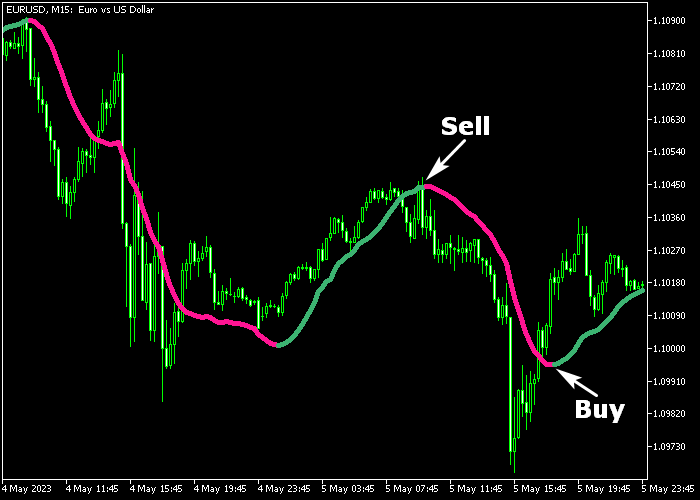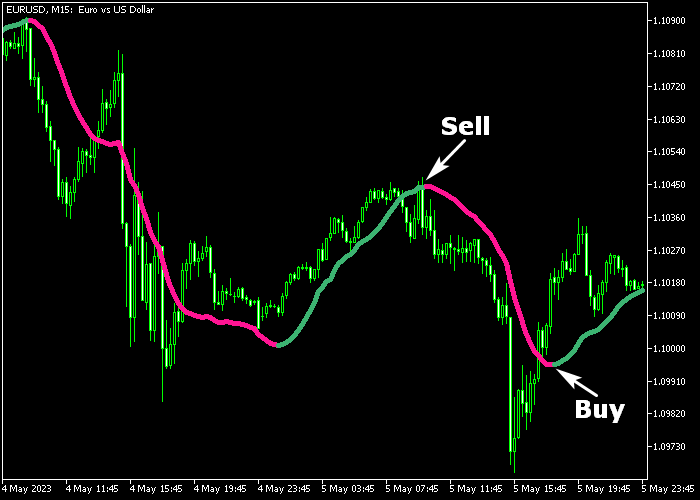The Linear Regression indicator for Metatrader 5 identifies the most likely trend similarly to regular moving averages.
The indicator appears as dual colored signal line on the price chart.
How to spot buy and sell trends with it?
- A buy trend occurs when the green colored line shows up in the price chart.
- A sell trend occurs when the magenta colored line shows up in the price chart.
The Linear Regression indicator works for any trading instrument that can be loaded into the Metatrader 5 platform.
The following indicator inputs and parameters can be modified: period (20), price, color, and style.
Make yourself familiar with this technical indicator and test it first on a demo account.
It supports all time frames and Forex pairs.
Download Indicator 🆓
Linear regression.mq5 Indicator (MT5)
Chart Example
The following chart shows what the Linear Regression Forex indicator looks like when applied to the MT5 chart.
How To Buy And Sell Forex Pairs With The Linear Regression Indicator?
Find a simple trading example below:
Buy Signal
- A bullish signal is given when the green colored Linear Regression line gets displayed on the price chart.
- Open a buy trade and set your stop loss a few pips below the green colored Linear Regression line.
- Close the buy trade for a fixed take profit target, or wait for an opposite trading signal (sell).
Sell Signal
- A bearish signal is given when the magenta colored Linear Regression line gets displayed on the price chart.
- Open a sell trade and set your stop loss a few pips above the magenta colored Linear Regression line.
- Close the sell trade for a fixed take profit target, or wait for an opposite trading signal (buy).
Download Now 🆓
Linear regression.mq5 Indicator (MT5)
Frequently Asked Questions
How Do I Install This Custom Indicator On Metatrader 5?
- Open the MT5 trading platform
- Click on the File menu button located at the top left part of the platform
- Click on Open Data Folder > MQL5 folder > Indicators
- Copy the Linear regression.mq5 indicator file in the Indicators folder
- Close and restart the trading platform
- You will find the indicator here (Navigator window > Indicators)
- Drag the indicator to the chart to get started with it!
How Do I Edit This Indicator?
- Click in the open chart with your right mouse button
- In the dropdown menu, click on Indicator List
- Select the indicator and click on properties
- Now you can edit the inputs, colors, levels, scale and visualization
- Finally click the OK button to save the new configuration