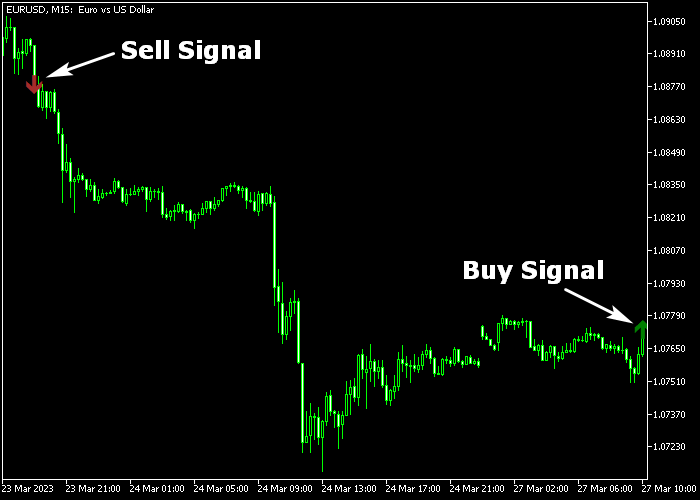The Forex Arrow Scalper indicator for Metatrader 5 is based on two moving averages and it can be used for scalping and day trading.
This indicator delivers the best results when deployed on the lower spread currency pairs during the most active trading hours.
Typically, we will be looking for 7-20 pips profit per trade.
The Forex Arrow Scalper will print green buy and red sell arrows on the main chart screen.
The following indicator inputs can be modified: period fast MA, period slow MA, and applied price.
First, familiarize yourself with this technical indicator and test it on a demo account.
It supports all time frames and Forex pairs.
Download Indicator 🆓
DRCacoMaia.mq5 Indicator (MT5)
Chart Example
The following chart shows what the Forex Arrow Scalper indicator looks like when applied to the MT5 chart.
How To Buy And Sell Forex Pairs With The Arrow Scalper Indicator?
Find a simple trading example below:
Buy Signal
- A bullish signal occurs when the green colored arrow appears on the chart.
- Open a long trade and place your initial stop loss below short-term support.
- Exit the buy trade for 7-20 pips profit (depends on the chosen time frame).
Sell Signal
- A bearish signal occurs when the red colored arrow appears on the chart.
- Open a short trade and place your initial stop loss above short-term resistance.
- Exit the sell trade for 7-20 pips profit (depends on the chosen time frame).
Download Now 🆓
DRCacoMaia.mq5 Indicator (MT5)
Frequently Asked Questions
How Do I Install This Custom Indicator On Metatrader 5?
- Open the MT5 trading platform
- Click on the File menu button located at the top left part of the platform
- Click on Open Data Folder > MQL5 folder > Indicators
- Copy the DRCacoMaia.mq5 indicator file in the Indicators folder
- Close and restart the trading platform
- You will find the indicator here (Navigator window > Indicators)
- Drag the indicator to the chart to get started with it!
How Do I Edit This Indicator?
- Click in the open chart with your right mouse button
- In the dropdown menu, click on Indicator List
- Select the indicator and click on properties
- Now you can edit the inputs, colors, levels, scale and visualization
- Finally click the OK button to save the new configuration