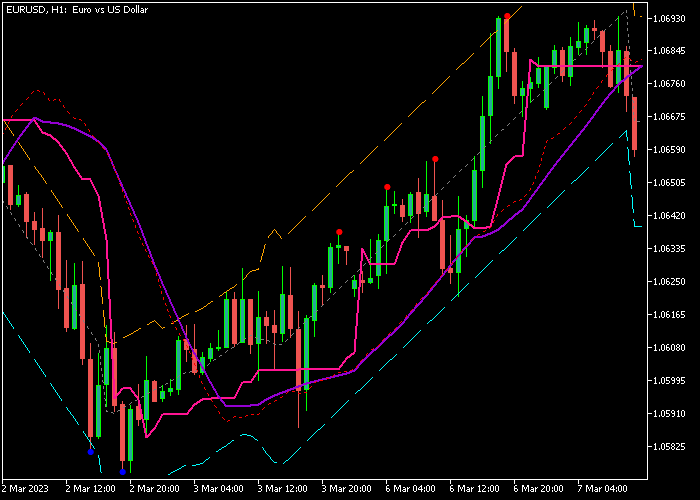The BSI Trend With Channel Forex Indicator for Metatrader 5 checks the trend and then draws a trend signals channel on the chart.
The indicator appears in the main chart as a colored orange/blue trend channel that can be used for both entry and exit signals.
Generally speaking, the trend is bullish when the BSI trend channel is sloping up while bearish when it’s sloping down.
Look for buy entries in an upward-sloping BSI channel and sell entries in a downward-sloping channel.
The following inputs can be edited: channel period, trend period, noise filter, and volume weight.
Make yourself familiar with this indicator and test it first on a demo account. It supports all time frames and Forex pairs.
Download Indicator 🆓
Chart Example
The following chart shows how the BSI Trend With Channel indicator looks like when applied to the MT5 chart.
How To Buy And Sell Forex Pairs With The BSI Trend With Channel Forex Indicator?
Find a simple trading example below:
Buy Signal
- A buy signal occurs when the BSI trend channel is sloping upward and price touches the lower blue line.
- Open a buy trade and place a stop loss 2-3 pips below the lower blue channel line.
- Close the buy transaction as soon as price touches the upper orange channel line, or go for a fixed profit target.
Sell Signal
- A sell signal occurs when the BSI trend channel is sloping downward and price touches the upper orange line.
- Open a sell trade and place a stop loss 2-3 pips above the upper orange channel line.
- Close the sell transaction as soon as price touches the lower blue channel line, or go for a fixed profit target.
Download Now 🆓
Frequently Asked Questions
How Do I Install This Custom Indicator On Metatrader 5?
- Open the MT5 trading platform
- Click on the File menu button located at the top left part of the platform
- Click on Open Data Folder > MQL5 folder > Indicators
- Copy the BSI.mq5 indicator file in the Indicators folder
- Close and restart the trading platform
- You will find the indicator here (Navigator window > Indicators)
- Drag the indicator to the chart to get started with it!
How Do I Edit This Indicator?
- Click in the open chart with your right mouse button
- In the dropdown menu, click on Indicator List
- Select the indicator and click on properties
- Now you can edit the inputs, colors, levels, scale and visualization
- Finally click the OK button to save the new configuration