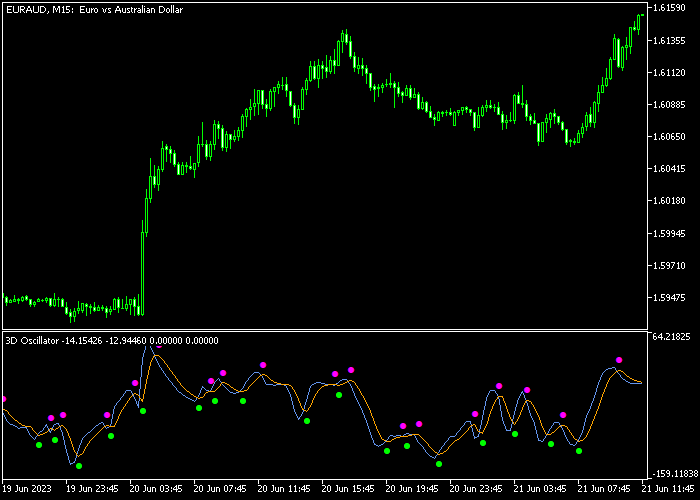The 3D Scalper Oscillator indicator for Metatrader 5 is based on RSI + Stochastic and generates multiple buying and selling trade opportunities for scalpers.
The MT5 bottom chart window showcases the 3D Scalper indicator, represented by dots colored in green and purple.
It is highly recommended to utilize this indicator in combination with a trend trading indicator.
Basic trading signals:
- A green colored dot creates a buy trade opportunity.
- A purple colored dot creates a sell trade opportunity.
The following indicator inputs and parameters can be modified: RSI period, Stochastic period, hot, signal smooth.
Our target is to achieve a profit range of 5 to 15 pips per trade.
Please make yourself familiar with this technical indicator and test it first on a demo account before applying it to a live account.
It supports all time frames and Forex pairs.
Download Indicator 🆓
3d_oscilator.mq5 Indicator (MT5)
Chart Example
The following chart shows what the 3D Scalper Oscillator indicator looks like when applied to the MT5 chart.
How To Buy And Sell Forex Pairs With The 3D Scalper Oscillator Indicator?
Find a simple trading strategy below:
Buy Signal
- Buy market condition: the market trend must demonstrate a clear uptrend.
- A buy trade is confirmed when the green colored signal dot gets displayed on the chart.
- Initiate a buy order and place a stop loss below immediate support.
- Exit the buy scalping trade for 5-15 pips profit potential.
Sell Signal
- Sell market condition: the market trend must demonstrate a clear downtrend.
- A sell trade is confirmed when the purple colored signal dot gets displayed on the chart.
- Initiate a sell order and place a stop loss above immediate resistance.
- Exit the sell scalping trade for 5-15 pips profit potential.
Download Now 🆓
3d_oscilator.mq5 Indicator (MT5)
Frequently Asked Questions
How Do I Install This Custom Indicator On Metatrader 5?
- Open the MT5 trading platform
- Click on the File menu button located at the top left part of the platform
- Click on Open Data Folder > MQL5 folder > Indicators
- Copy the 3d_oscilator.mq5 indicator file in the Indicators folder
- Close and restart the trading platform
- You will find the indicator here (Navigator window > Indicators)
- Drag the indicator to the chart to get started with it!
How Do I Edit This Indicator?
- Click in the open chart with your right mouse button
- In the dropdown menu, click on Indicator List
- Select the indicator and click on properties
- Now you can edit the inputs, colors, levels, scale and visualization
- Finally click the OK button to save the new configuration