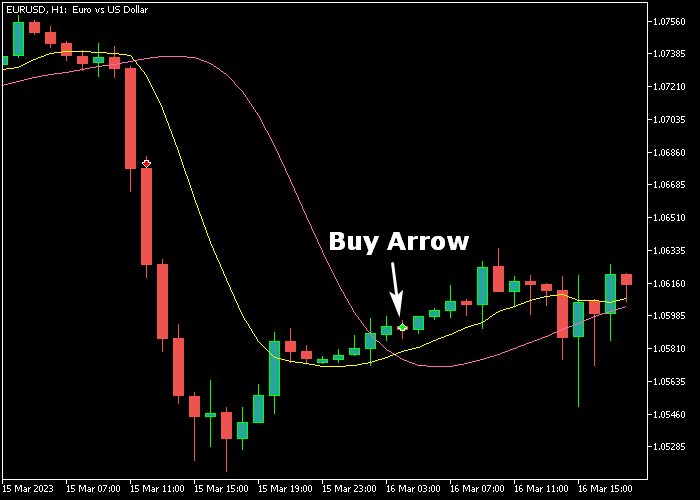The 2 MA Forex System indicator for Metatrader 5 consists of two moving averages that will signal a buy or sell signal every time they cross each other.
By default, the indicator uses two exponential moving averages.
Moreover, it includes an alert system that draws the buy and sell arrows directly on the chart (can be turned OFF).
- A buy alert will occur when the yellow MA crosses back above the purple MA from below.
- A sell alert will occur when the yellow MA crosses back below the purple MA from above.
The following indicator inputs can be fully adjusted: period, moving average method, display buy/sell arrows.
Feel free to experiment with the indicator’s various parameters.
First, familiarize yourself with this technical indicator and test it on a demo account.
It supports all time frames and Forex pairs.
Download Indicator 🆓
On chart stochastic (like).mq5 Indicator (MT5)
Chart Example
The following chart shows what the 2 MA Forex System indicator looks like when applied to the MT5 chart.
How To Buy And Sell Forex Pairs With The 2 MA Forex System Indicator?
Find a simple trading example below:
Buy Signal
- A green arrow is a buy signal. The yellow MA has crossed above the purple MA.
- Open a buy transaction and place a stop loss below the most recent swing support level.
- Close the buy trade for a reward/risk ratio of at least 1.5, or wait for a sell signal.
Sell Signal
- A red arrow is a sell signal. The yellow MA has crossed below the purple MA.
- Open a sell transaction and place a stop loss above the most recent swing resistance level.
- Close the sell trade for a reward/risk ratio of at least 1.5, or wait for a buy signal.
Download Now 🆓
On chart stochastic (like).mq5 Indicator (MT5)
Frequently Asked Questions
How Do I Install This Custom Indicator On Metatrader 5?
- Open the MT5 trading platform
- Click on the File menu button located at the top left part of the platform
- Click on Open Data Folder > MQL5 folder > Indicators
- Copy the On chart stochastic (like).mq5 indicator file in the Indicators folder
- Close and restart the trading platform
- You will find the indicator here (Navigator window > Indicators)
- Drag the indicator to the chart to get started with it!
How Do I Edit This Indicator?
- Click in the open chart with your right mouse button
- In the dropdown menu, click on Indicator List
- Select the indicator and click on properties
- Now you can edit the inputs, colors, levels, scale and visualization
- Finally click the OK button to save the new configuration