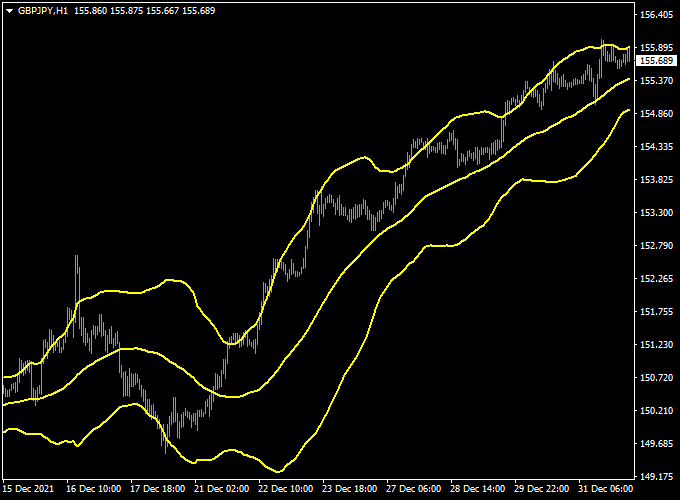Hyper Bollinger Band is an improved Metatrader 4 (MT4) indicator that can be used for both trade entry and exit or as a trend filter.
The indicator gets displayed in the main MT4 chart window in the form of a typical Bollinger Bands indicator.
Please note that the Hyper Bollinger Band indicator uses different periods and settings.
Buy & sell signals:
- Open a buy trade whenever the candlestick crosses the middle Bollinger Bands upwards.
- Open a sell trade whenever the candlestick crosses the middle Bollinger Bands downwards.
The indicator works equally well on all currency pairs (majors, minors and exotic) and shows promising results if used correctly.
Free Download
Download the “HyperBB.mq4” indicator for MT4
Indicator Example Chart (GBP/JPY H1)
The example chart below displays the Hyper Bollinger Band mt4 indicator in action on the trading chart.
Trading Tips:
Feel free to use your own favorite trade entry, stop loss and take profit method to trade with the Hyper Bollinger Band indicator.
As always, trade in agreement with the overall trend and practice on a demo account first until you fully understand this indicator.
Please note that even the best trading indicator cannot yield a 100% win rate over long periods.
Indicator Specifications & Inputs
Trading Platform: Developed for Metatrader 4 (MT4)
Currency pairs: Works for any pair
Time frames: Works for any time frame
Trade Style: Works for scalping, day trading and swing trading
Input Parameters: Variable (inputs tab), color settings & style
Indicator type: Bollinger Bands
Does the indicator repaint? No.
Download Now
Download the “HyperBB.mq4” indicator for Metatrader 4
How to install this indicator on Metatrader 4?
Open the Metatrader 4 platform
From the top menu, click on “File”
Then click on “Open Data Folder”
Then double click with your mouse button on “MQL4”
Now double click on “Indicators”
Paste the HyperBB.mq4 indicator in the Indicators folder.
Finally restart the MT4 platform and attach the indicator to any chart.
How to remove the indicator?
Click with your right mouse button in the chart with the indicator attached onto it.
Select “Indicator List” from the drop down menu.
Select the indicator and press delete.
How to edit the indicator’s inputs and parameters?
Right click with your mouse button in the chart with the indicator attached onto it.
From the drop down menu, click on indicators list.
Select the indicator from the list and press edit.
Now you can edit the indicator.
Finally, press the OK button to save the updated configuration.