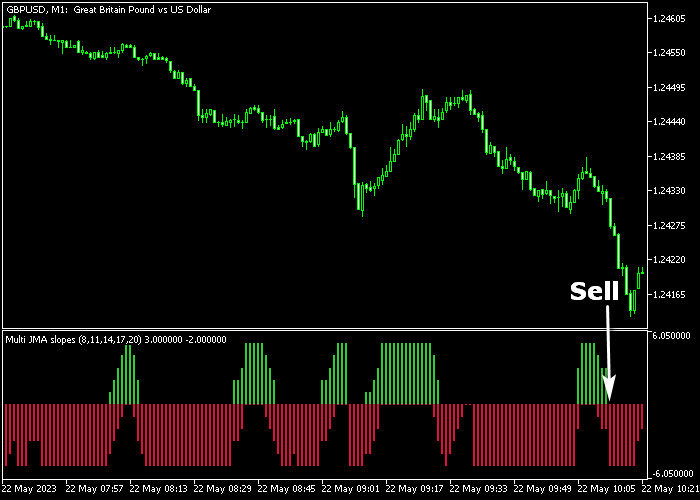The Multi JMA Slopes indicator for Metatrader 5 delivers fast Forex signals in a bottom chart and it can be successfully used by scalpers and day traders.
It can generate anything between 5 and 15 Forex signals each day when applied to the lower time frames.
We aim for 5-20 pips profit per successful trade.
How do the Multi JMA Slopes operate?
- The green colored JMA slope histogram above 0 is considered bullish.
- The red colored JMA slope histogram below 0 is considered bearish.
The following indicator inputs and parameters can be modified: period 1, period 2, period 3, period 4, period 5, price.
Scalping tip: the London and New York sessions will work the best for this indicator when applied to the M1, M5, and M15 trading charts.
Please make yourself familiar with this technical indicator and test it first on a demo account for an extended period.
Download Indicator 🆓
Multi JMA slopes.mq5 Indicator (MT5)
Chart Example
The following chart shows what the Multi JMA Slopes Scalper indicator looks like when applied to the MT5 chart.
How To Buy And Sell Currency Pairs With The Multi JMA Slopes Scalper Indicator?
Find a simple trading example below:
Buy Signal
- A buy signal occurs when the first green colored histogram bar appears in the chart.
- Open a buy trade and place the initial stop loss below immediate support.
- Exit the buy trade for 5-20 pips profit, or wait for the first red bar below 0.
Sell Signal
- A sell signal occurs when the first red colored histogram bar appears in the chart.
- Open a sell trade and place the initial stop loss above immediate resistance.
- Exit the sell trade for 5-20 pips profit, or wait for the first green bar above 0.
Download Now 🆓
Multi JMA slopes.mq5 Indicator (MT5)
Frequently Asked Questions
How Do I Install This Custom Indicator On Metatrader 5?
- Open the MT5 trading platform
- Click on the File menu button located at the top left part of the platform
- Click on Open Data Folder > MQL5 folder > Indicators
- Copy the Multi JMA slopes.mq5 indicator file in the Indicators folder
- Close and restart the trading platform
- You will find the indicator here (Navigator window > Indicators)
- Drag the indicator to the chart to get started with it!
How Do I Edit This Indicator?
- Click in the open chart with your right mouse button
- In the dropdown menu, click on Indicator List
- Select the indicator and click on properties
- Now you can edit the inputs, colors, levels, scale and visualization
- Finally click the OK button to save the new configuration