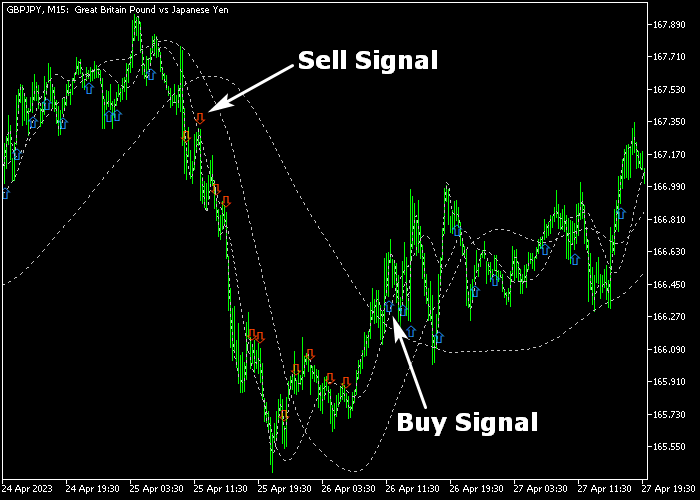The Hull Quad Arrow Signal indicator for Metatrader 5 is a complete Forex system that has a win rate of 75% or better in trending markets.
It uses 4 different Hull moving average periods for better trend prediction.
The indicator is displayed as blue and red arrows in the main chart window.
The Hull Quad indicator works for scalpers, day traders, and swing traders alike.
How to interpret the blue and red Hull arrows?
- A blue Hull arrow indicates a buy trend.
- A red Hull arrow indicates a sell trend.
The following indicator inputs and parameters can be modified: period 1, period 2, period 3, period 4, price.
The Hull Quad indicator works for any trading instrument (Forex, Stocks, Indices, etc.) that can be loaded in the Metatrader 5 platform.
Make yourself familiar with this technical indicator and test it first on a demo account.
It supports all time frames and Forex pairs.
Download Indicator 🆓
Chart Example
The following chart shows how the Hull Quad Arrow Signal indicator looks when applied to the MT5 chart.
How To Buy And Sell Forex Pairs With The Hull Quad Arrow Signal Indicator?
Find a simple trading example below:
Buy Signal
- The first blue colored Hull Quad arrow is a buy entry signal.
- Execute a buy order and place a stop loss below the previous swing low price.
- Close the buy trade for a fixed take profit target or hold the trade until the first red colored Hull Quad arrow pops up on the chart.
Sell Signal
- The first red colored Hull Quad arrow is a sell entry signal.
- Execute a sell order and place a stop loss above the previous swing high price.
- Close the sell trade for a fixed take profit target or hold the trade until the first blue colored Hull Quad arrow pops up on the chart.
Download Now 🆓
Frequently Asked Questions
How Do I Install This Custom Indicator On Metatrader 5?
- Open the MT5 trading platform
- Click on the File menu button located at the top left part of the platform
- Click on Open Data Folder > MQL5 folder > Indicators
- Copy the Hull quad.mq5 indicator file in the Indicators folder
- Close and restart the trading platform
- You will find the indicator here (Navigator window > Indicators)
- Drag the indicator to the chart to get started with it!
How Do I Edit This Indicator?
- Click in the open chart with your right mouse button
- In the dropdown menu, click on Indicator List
- Select the indicator and click on properties
- Now you can edit the inputs, colors, levels, scale and visualization
- Finally click the OK button to save the new configuration